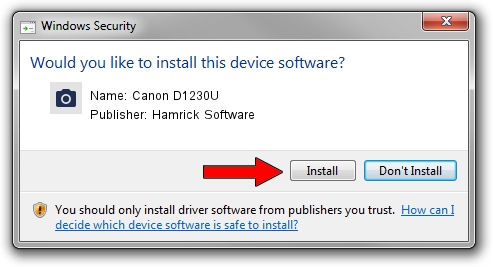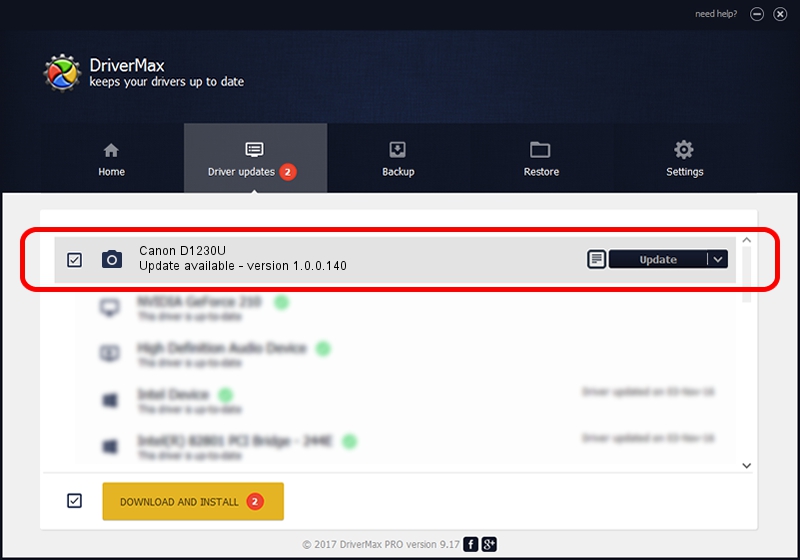Advertising seems to be blocked by your browser.
The ads help us provide this software and web site to you for free.
Please support our project by allowing our site to show ads.
Home /
Manufacturers /
Hamrick Software /
Canon D1230U /
USB/Vid_04a9&Pid_2209 /
1.0.0.140 Aug 21, 2006
Driver for Hamrick Software Canon D1230U - downloading and installing it
Canon D1230U is a Imaging Devices device. The Windows version of this driver was developed by Hamrick Software. USB/Vid_04a9&Pid_2209 is the matching hardware id of this device.
1. How to manually install Hamrick Software Canon D1230U driver
- You can download from the link below the driver setup file for the Hamrick Software Canon D1230U driver. The archive contains version 1.0.0.140 released on 2006-08-21 of the driver.
- Run the driver installer file from a user account with administrative rights. If your User Access Control (UAC) is enabled please confirm the installation of the driver and run the setup with administrative rights.
- Follow the driver setup wizard, which will guide you; it should be quite easy to follow. The driver setup wizard will analyze your PC and will install the right driver.
- When the operation finishes shutdown and restart your computer in order to use the updated driver. As you can see it was quite smple to install a Windows driver!
This driver received an average rating of 3.9 stars out of 73588 votes.
2. The easy way: using DriverMax to install Hamrick Software Canon D1230U driver
The most important advantage of using DriverMax is that it will setup the driver for you in the easiest possible way and it will keep each driver up to date, not just this one. How easy can you install a driver using DriverMax? Let's see!
- Open DriverMax and push on the yellow button named ~SCAN FOR DRIVER UPDATES NOW~. Wait for DriverMax to scan and analyze each driver on your PC.
- Take a look at the list of detected driver updates. Search the list until you locate the Hamrick Software Canon D1230U driver. Click on Update.
- Enjoy using the updated driver! :)

Aug 24 2024 2:09AM / Written by Daniel Statescu for DriverMax
follow @DanielStatescu