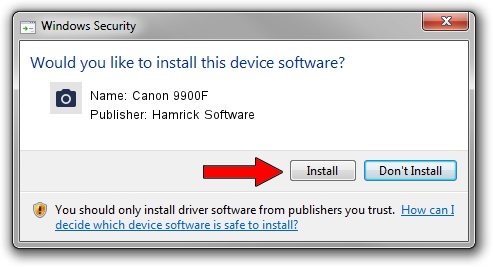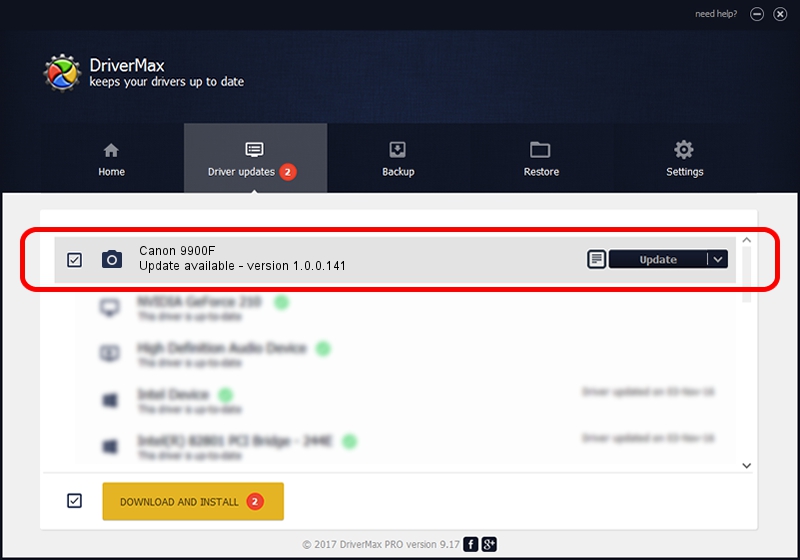Advertising seems to be blocked by your browser.
The ads help us provide this software and web site to you for free.
Please support our project by allowing our site to show ads.
Home /
Manufacturers /
Hamrick Software /
Canon 9900F /
USB/Vid_04a9&Pid_2210 /
1.0.0.141 Aug 21, 2006
Hamrick Software Canon 9900F how to download and install the driver
Canon 9900F is a Imaging Devices device. This driver was developed by Hamrick Software. The hardware id of this driver is USB/Vid_04a9&Pid_2210.
1. Manually install Hamrick Software Canon 9900F driver
- Download the setup file for Hamrick Software Canon 9900F driver from the link below. This is the download link for the driver version 1.0.0.141 released on 2006-08-21.
- Run the driver installation file from a Windows account with the highest privileges (rights). If your User Access Control (UAC) is started then you will have to accept of the driver and run the setup with administrative rights.
- Go through the driver installation wizard, which should be pretty straightforward. The driver installation wizard will analyze your PC for compatible devices and will install the driver.
- Shutdown and restart your computer and enjoy the new driver, as you can see it was quite smple.
This driver was rated with an average of 3.9 stars by 32982 users.
2. How to use DriverMax to install Hamrick Software Canon 9900F driver
The most important advantage of using DriverMax is that it will install the driver for you in just a few seconds and it will keep each driver up to date. How easy can you install a driver with DriverMax? Let's see!
- Start DriverMax and press on the yellow button named ~SCAN FOR DRIVER UPDATES NOW~. Wait for DriverMax to scan and analyze each driver on your computer.
- Take a look at the list of driver updates. Search the list until you find the Hamrick Software Canon 9900F driver. Click on Update.
- That's it, you installed your first driver!

Sep 1 2024 8:11AM / Written by Daniel Statescu for DriverMax
follow @DanielStatescu