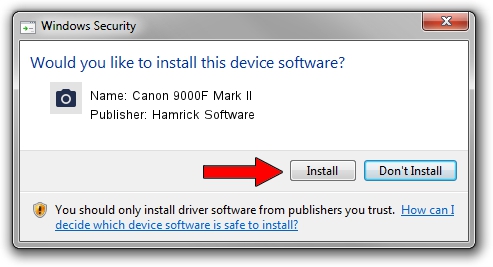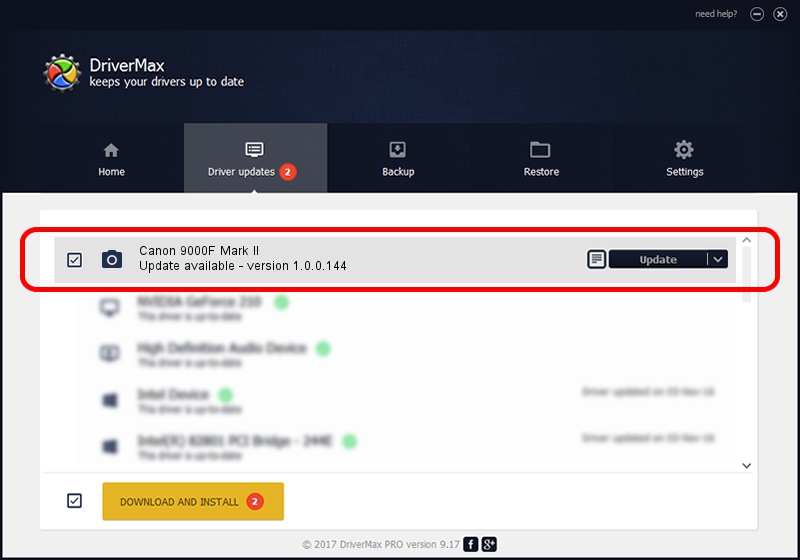Advertising seems to be blocked by your browser.
The ads help us provide this software and web site to you for free.
Please support our project by allowing our site to show ads.
Home /
Manufacturers /
Hamrick Software /
Canon 9000F Mark II /
USB/Vid_04a9&Pid_190d /
1.0.0.144 Aug 21, 2006
Hamrick Software Canon 9000F Mark II - two ways of downloading and installing the driver
Canon 9000F Mark II is a Imaging Devices hardware device. This driver was developed by Hamrick Software. In order to make sure you are downloading the exact right driver the hardware id is USB/Vid_04a9&Pid_190d.
1. How to manually install Hamrick Software Canon 9000F Mark II driver
- You can download from the link below the driver setup file for the Hamrick Software Canon 9000F Mark II driver. The archive contains version 1.0.0.144 dated 2006-08-21 of the driver.
- Run the driver installer file from a user account with administrative rights. If your User Access Control Service (UAC) is started please accept of the driver and run the setup with administrative rights.
- Follow the driver setup wizard, which will guide you; it should be quite easy to follow. The driver setup wizard will analyze your computer and will install the right driver.
- When the operation finishes shutdown and restart your PC in order to use the updated driver. It is as simple as that to install a Windows driver!
This driver received an average rating of 3.5 stars out of 60409 votes.
2. Using DriverMax to install Hamrick Software Canon 9000F Mark II driver
The advantage of using DriverMax is that it will install the driver for you in just a few seconds and it will keep each driver up to date. How can you install a driver with DriverMax? Let's follow a few steps!
- Start DriverMax and press on the yellow button named ~SCAN FOR DRIVER UPDATES NOW~. Wait for DriverMax to analyze each driver on your PC.
- Take a look at the list of detected driver updates. Search the list until you locate the Hamrick Software Canon 9000F Mark II driver. Click on Update.
- Enjoy using the updated driver! :)

Sep 12 2024 10:57PM / Written by Dan Armano for DriverMax
follow @danarm