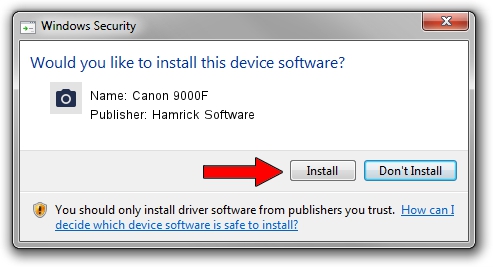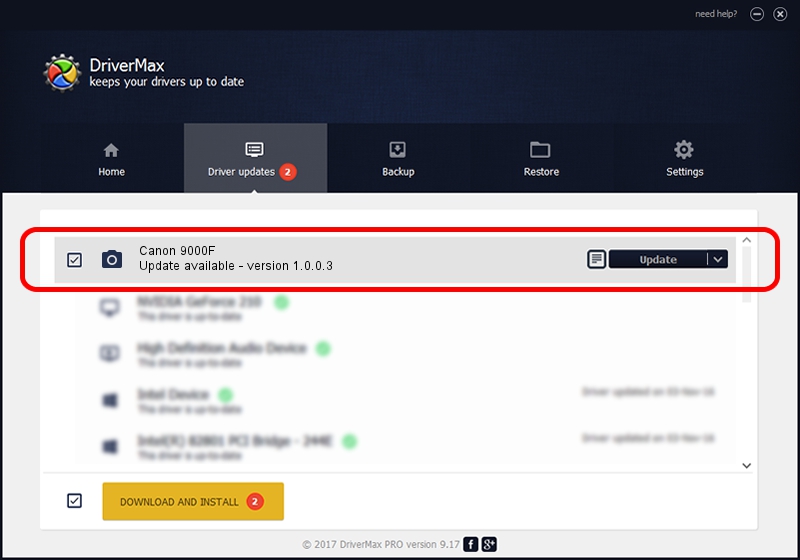Advertising seems to be blocked by your browser.
The ads help us provide this software and web site to you for free.
Please support our project by allowing our site to show ads.
Home /
Manufacturers /
Hamrick Software /
Canon 9000F /
USB/Vid_04a9&Pid_1908 /
1.0.0.3 Aug 21, 2006
Driver for Hamrick Software Canon 9000F - downloading and installing it
Canon 9000F is a Imaging Devices device. The Windows version of this driver was developed by Hamrick Software. In order to make sure you are downloading the exact right driver the hardware id is USB/Vid_04a9&Pid_1908.
1. Hamrick Software Canon 9000F driver - how to install it manually
- You can download from the link below the driver setup file for the Hamrick Software Canon 9000F driver. The archive contains version 1.0.0.3 released on 2006-08-21 of the driver.
- Run the driver installer file from a user account with the highest privileges (rights). If your UAC (User Access Control) is running please accept of the driver and run the setup with administrative rights.
- Follow the driver installation wizard, which will guide you; it should be quite easy to follow. The driver installation wizard will analyze your computer and will install the right driver.
- When the operation finishes restart your PC in order to use the updated driver. As you can see it was quite smple to install a Windows driver!
Driver rating 4 stars out of 53484 votes.
2. How to use DriverMax to install Hamrick Software Canon 9000F driver
The most important advantage of using DriverMax is that it will install the driver for you in just a few seconds and it will keep each driver up to date, not just this one. How easy can you install a driver using DriverMax? Let's follow a few steps!
- Start DriverMax and click on the yellow button named ~SCAN FOR DRIVER UPDATES NOW~. Wait for DriverMax to analyze each driver on your computer.
- Take a look at the list of available driver updates. Search the list until you locate the Hamrick Software Canon 9000F driver. Click the Update button.
- That's all, the driver is now installed!

Aug 4 2016 12:29PM / Written by Dan Armano for DriverMax
follow @danarm