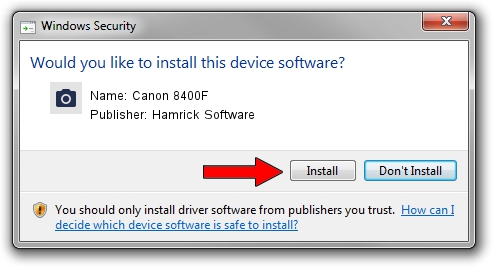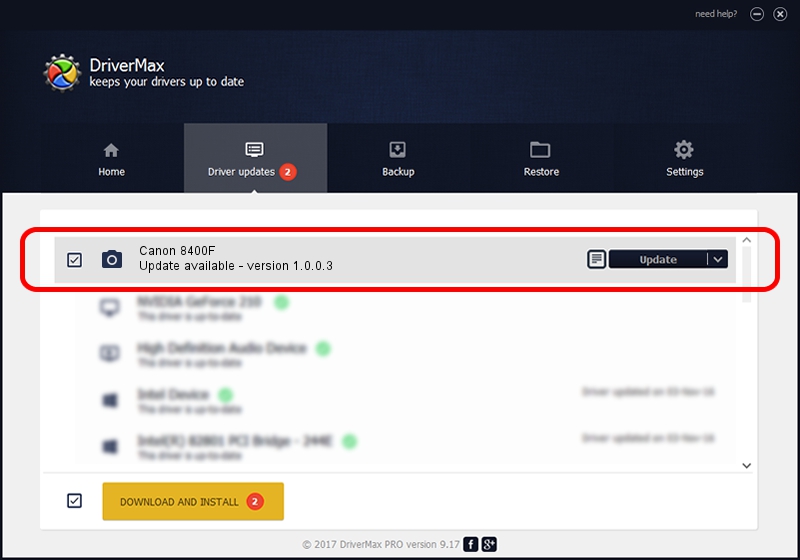Advertising seems to be blocked by your browser.
The ads help us provide this software and web site to you for free.
Please support our project by allowing our site to show ads.
Home /
Manufacturers /
Hamrick Software /
Canon 8400F /
USB/Vid_04a9&Pid_221e /
1.0.0.3 Aug 21, 2006
Hamrick Software Canon 8400F how to download and install the driver
Canon 8400F is a Imaging Devices device. The Windows version of this driver was developed by Hamrick Software. USB/Vid_04a9&Pid_221e is the matching hardware id of this device.
1. How to manually install Hamrick Software Canon 8400F driver
- You can download from the link below the driver installer file for the Hamrick Software Canon 8400F driver. The archive contains version 1.0.0.3 dated 2006-08-21 of the driver.
- Run the driver installer file from a user account with the highest privileges (rights). If your UAC (User Access Control) is enabled please confirm the installation of the driver and run the setup with administrative rights.
- Go through the driver installation wizard, which will guide you; it should be quite easy to follow. The driver installation wizard will scan your PC and will install the right driver.
- When the operation finishes restart your computer in order to use the updated driver. As you can see it was quite smple to install a Windows driver!
This driver was installed by many users and received an average rating of 3.1 stars out of 10356 votes.
2. How to install Hamrick Software Canon 8400F driver using DriverMax
The advantage of using DriverMax is that it will setup the driver for you in the easiest possible way and it will keep each driver up to date. How easy can you install a driver with DriverMax? Let's follow a few steps!
- Start DriverMax and press on the yellow button named ~SCAN FOR DRIVER UPDATES NOW~. Wait for DriverMax to analyze each driver on your computer.
- Take a look at the list of available driver updates. Scroll the list down until you locate the Hamrick Software Canon 8400F driver. Click the Update button.
- Finished installing the driver!

Jul 28 2016 1:20AM / Written by Daniel Statescu for DriverMax
follow @DanielStatescu