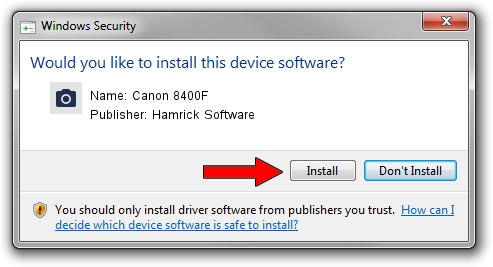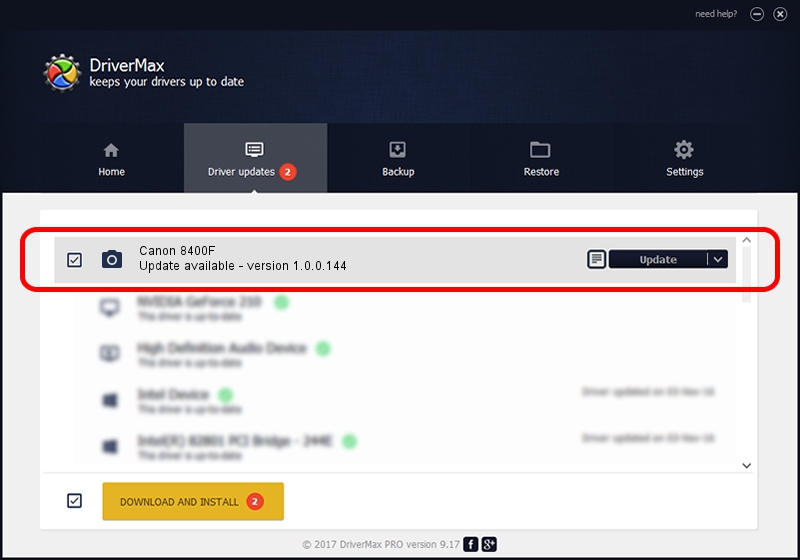Advertising seems to be blocked by your browser.
The ads help us provide this software and web site to you for free.
Please support our project by allowing our site to show ads.
Home /
Manufacturers /
Hamrick Software /
Canon 8400F /
USB/Vid_04a9&Pid_221e /
1.0.0.144 Aug 21, 2006
Hamrick Software Canon 8400F - two ways of downloading and installing the driver
Canon 8400F is a Imaging Devices device. This driver was developed by Hamrick Software. USB/Vid_04a9&Pid_221e is the matching hardware id of this device.
1. Install Hamrick Software Canon 8400F driver manually
- Download the setup file for Hamrick Software Canon 8400F driver from the location below. This is the download link for the driver version 1.0.0.144 dated 2006-08-21.
- Start the driver installation file from a Windows account with administrative rights. If your UAC (User Access Control) is enabled then you will have to accept of the driver and run the setup with administrative rights.
- Go through the driver installation wizard, which should be pretty straightforward. The driver installation wizard will analyze your PC for compatible devices and will install the driver.
- Shutdown and restart your PC and enjoy the fresh driver, as you can see it was quite smple.
This driver received an average rating of 4 stars out of 60062 votes.
2. How to install Hamrick Software Canon 8400F driver using DriverMax
The advantage of using DriverMax is that it will setup the driver for you in just a few seconds and it will keep each driver up to date. How easy can you install a driver with DriverMax? Let's see!
- Open DriverMax and push on the yellow button named ~SCAN FOR DRIVER UPDATES NOW~. Wait for DriverMax to scan and analyze each driver on your PC.
- Take a look at the list of available driver updates. Scroll the list down until you locate the Hamrick Software Canon 8400F driver. Click on Update.
- That's it, you installed your first driver!

Sep 12 2024 11:03PM / Written by Andreea Kartman for DriverMax
follow @DeeaKartman