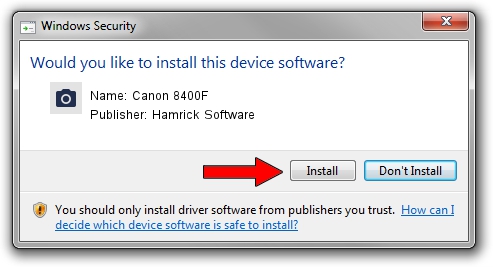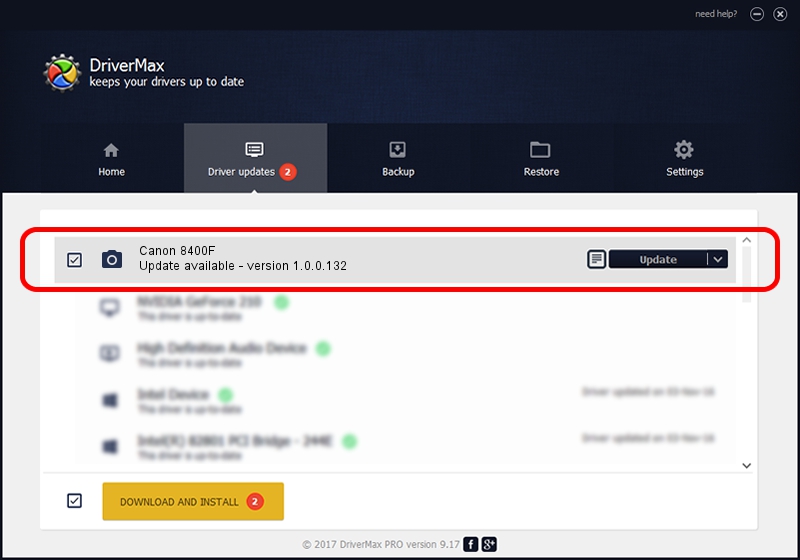Advertising seems to be blocked by your browser.
The ads help us provide this software and web site to you for free.
Please support our project by allowing our site to show ads.
Home /
Manufacturers /
Hamrick Software /
Canon 8400F /
USB/Vid_04a9&Pid_221e /
1.0.0.132 Aug 21, 2006
Driver for Hamrick Software Canon 8400F - downloading and installing it
Canon 8400F is a Imaging Devices device. This driver was developed by Hamrick Software. USB/Vid_04a9&Pid_221e is the matching hardware id of this device.
1. Install Hamrick Software Canon 8400F driver manually
- Download the driver setup file for Hamrick Software Canon 8400F driver from the location below. This download link is for the driver version 1.0.0.132 released on 2006-08-21.
- Run the driver installation file from a Windows account with the highest privileges (rights). If your User Access Control (UAC) is started then you will have to confirm the installation of the driver and run the setup with administrative rights.
- Follow the driver installation wizard, which should be pretty straightforward. The driver installation wizard will scan your PC for compatible devices and will install the driver.
- Shutdown and restart your PC and enjoy the new driver, it is as simple as that.
This driver was rated with an average of 3.1 stars by 34541 users.
2. How to install Hamrick Software Canon 8400F driver using DriverMax
The advantage of using DriverMax is that it will setup the driver for you in the easiest possible way and it will keep each driver up to date, not just this one. How easy can you install a driver using DriverMax? Let's follow a few steps!
- Start DriverMax and push on the yellow button that says ~SCAN FOR DRIVER UPDATES NOW~. Wait for DriverMax to scan and analyze each driver on your computer.
- Take a look at the list of available driver updates. Scroll the list down until you locate the Hamrick Software Canon 8400F driver. Click on Update.
- That's all, the driver is now installed!

Sep 8 2024 7:04PM / Written by Dan Armano for DriverMax
follow @danarm