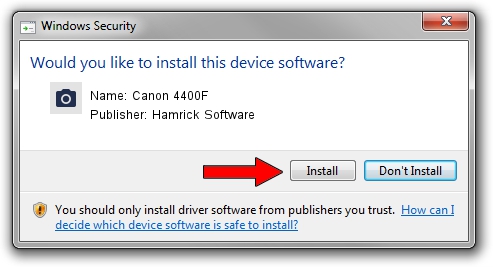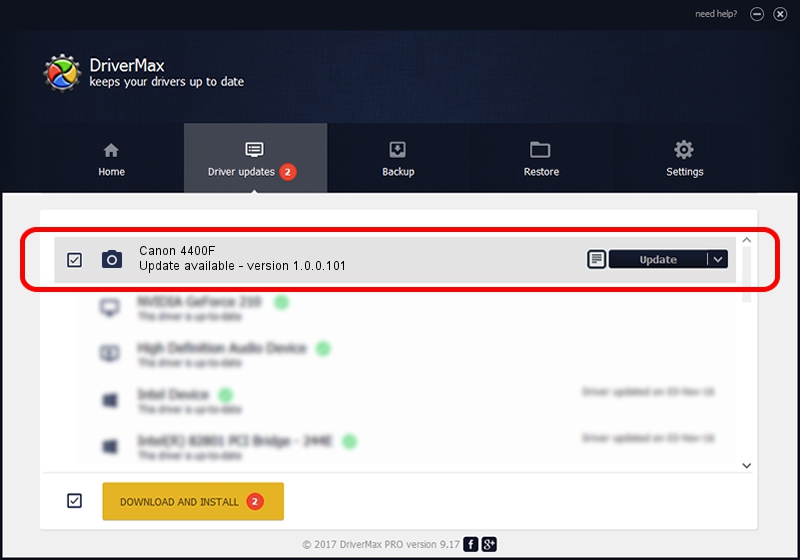Advertising seems to be blocked by your browser.
The ads help us provide this software and web site to you for free.
Please support our project by allowing our site to show ads.
Home /
Manufacturers /
Hamrick Software /
Canon 4400F /
USB/Vid_04a9&Pid_2228 /
1.0.0.101 Aug 21, 2006
Driver for Hamrick Software Canon 4400F - downloading and installing it
Canon 4400F is a Imaging Devices hardware device. This Windows driver was developed by Hamrick Software. USB/Vid_04a9&Pid_2228 is the matching hardware id of this device.
1. Hamrick Software Canon 4400F driver - how to install it manually
- You can download from the link below the driver setup file for the Hamrick Software Canon 4400F driver. The archive contains version 1.0.0.101 released on 2006-08-21 of the driver.
- Start the driver installer file from a user account with the highest privileges (rights). If your UAC (User Access Control) is started please confirm the installation of the driver and run the setup with administrative rights.
- Follow the driver installation wizard, which will guide you; it should be quite easy to follow. The driver installation wizard will analyze your PC and will install the right driver.
- When the operation finishes shutdown and restart your PC in order to use the updated driver. It is as simple as that to install a Windows driver!
This driver received an average rating of 3.9 stars out of 58766 votes.
2. Using DriverMax to install Hamrick Software Canon 4400F driver
The most important advantage of using DriverMax is that it will install the driver for you in just a few seconds and it will keep each driver up to date, not just this one. How can you install a driver using DriverMax? Let's take a look!
- Open DriverMax and click on the yellow button that says ~SCAN FOR DRIVER UPDATES NOW~. Wait for DriverMax to scan and analyze each driver on your computer.
- Take a look at the list of available driver updates. Search the list until you find the Hamrick Software Canon 4400F driver. Click the Update button.
- That's all, the driver is now installed!

Sep 4 2024 4:34AM / Written by Andreea Kartman for DriverMax
follow @DeeaKartman