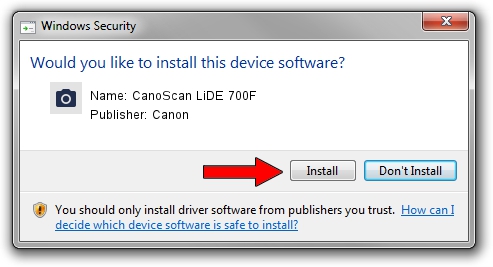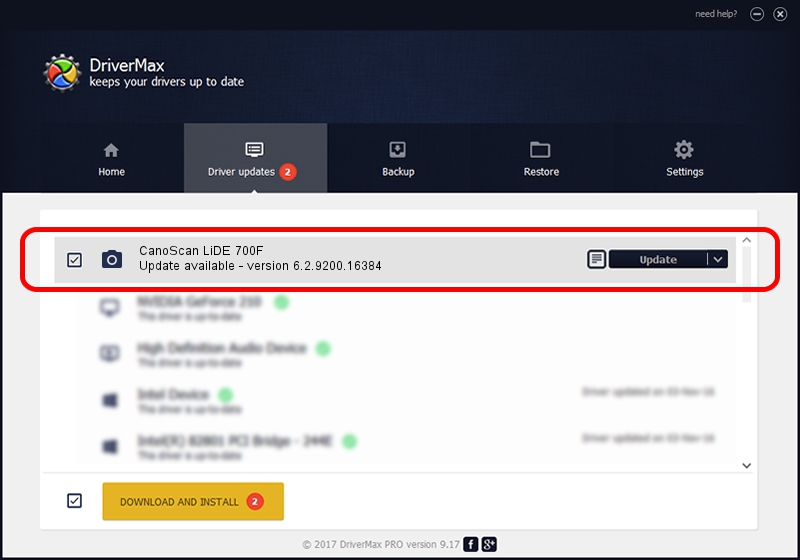Advertising seems to be blocked by your browser.
The ads help us provide this software and web site to you for free.
Please support our project by allowing our site to show ads.
Home /
Manufacturers /
Canon /
CanoScan LiDE 700F /
USB/VID_04A9&PID_1907 /
6.2.9200.16384 Jun 21, 2006
Canon CanoScan LiDE 700F how to download and install the driver
CanoScan LiDE 700F is a Imaging Devices hardware device. This driver was developed by Canon. The hardware id of this driver is USB/VID_04A9&PID_1907; this string has to match your hardware.
1. Canon CanoScan LiDE 700F - install the driver manually
- Download the setup file for Canon CanoScan LiDE 700F driver from the link below. This download link is for the driver version 6.2.9200.16384 released on 2006-06-21.
- Start the driver setup file from a Windows account with administrative rights. If your UAC (User Access Control) is enabled then you will have to accept of the driver and run the setup with administrative rights.
- Go through the driver installation wizard, which should be quite straightforward. The driver installation wizard will analyze your PC for compatible devices and will install the driver.
- Shutdown and restart your computer and enjoy the updated driver, as you can see it was quite smple.
This driver received an average rating of 3.8 stars out of 80210 votes.
2. How to use DriverMax to install Canon CanoScan LiDE 700F driver
The advantage of using DriverMax is that it will install the driver for you in just a few seconds and it will keep each driver up to date, not just this one. How can you install a driver with DriverMax? Let's follow a few steps!
- Start DriverMax and push on the yellow button that says ~SCAN FOR DRIVER UPDATES NOW~. Wait for DriverMax to analyze each driver on your PC.
- Take a look at the list of detected driver updates. Search the list until you find the Canon CanoScan LiDE 700F driver. Click on Update.
- That's all, the driver is now installed!

Jul 25 2016 2:51AM / Written by Andreea Kartman for DriverMax
follow @DeeaKartman