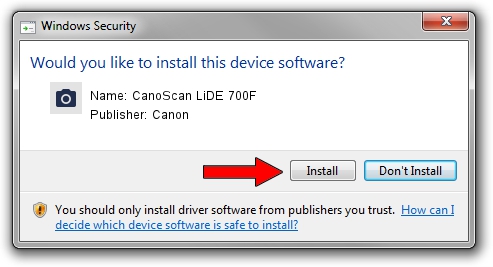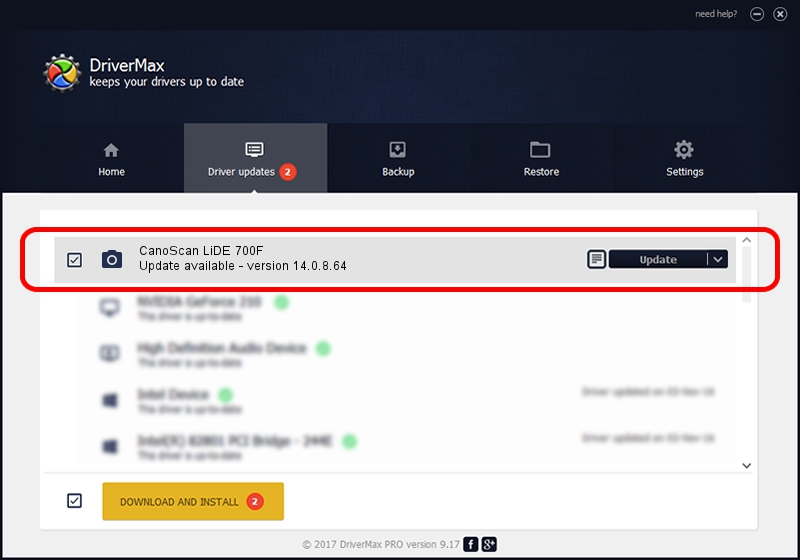Advertising seems to be blocked by your browser.
The ads help us provide this software and web site to you for free.
Please support our project by allowing our site to show ads.
Download and install Canon CanoScan LiDE 700F driver
CanoScan LiDE 700F is a Imaging Devices device. This driver was developed by Canon. In order to make sure you are downloading the exact right driver the hardware id is USB/VID_04A9&PID_1907.
1. Canon CanoScan LiDE 700F - install the driver manually
- You can download from the link below the driver setup file for the Canon CanoScan LiDE 700F driver. The archive contains version 14.0.8.64 dated 2012-08-27 of the driver.
- Run the driver installer file from a user account with the highest privileges (rights). If your User Access Control (UAC) is enabled please confirm the installation of the driver and run the setup with administrative rights.
- Follow the driver installation wizard, which will guide you; it should be quite easy to follow. The driver installation wizard will analyze your computer and will install the right driver.
- When the operation finishes shutdown and restart your computer in order to use the updated driver. As you can see it was quite smple to install a Windows driver!
This driver was installed by many users and received an average rating of 4 stars out of 22879 votes.
2. Installing the Canon CanoScan LiDE 700F driver using DriverMax: the easy way
The advantage of using DriverMax is that it will install the driver for you in the easiest possible way and it will keep each driver up to date. How can you install a driver with DriverMax? Let's see!
- Start DriverMax and press on the yellow button that says ~SCAN FOR DRIVER UPDATES NOW~. Wait for DriverMax to scan and analyze each driver on your computer.
- Take a look at the list of driver updates. Search the list until you locate the Canon CanoScan LiDE 700F driver. Click on Update.
- Finished installing the driver!

Jul 21 2016 6:31PM / Written by Andreea Kartman for DriverMax
follow @DeeaKartman