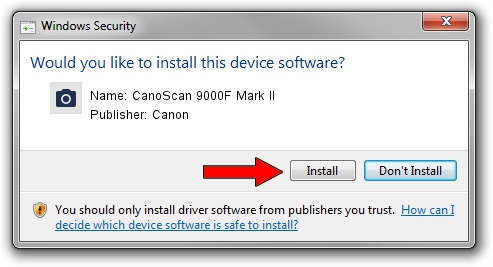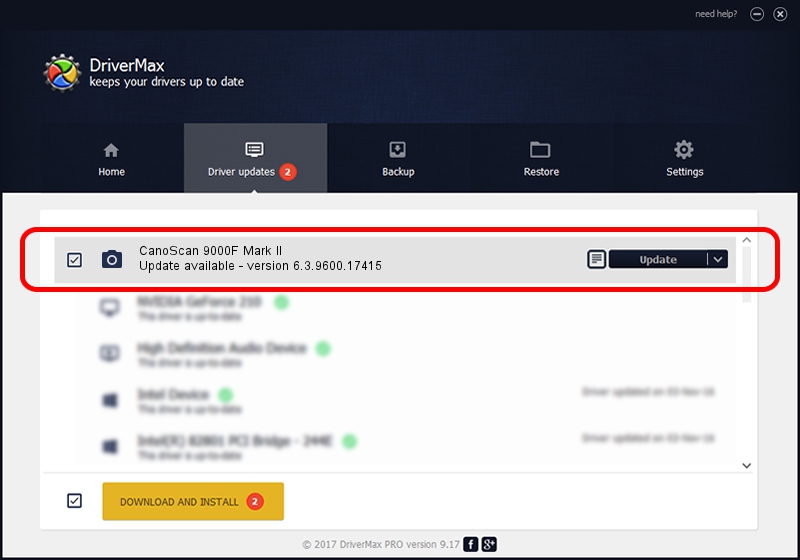Advertising seems to be blocked by your browser.
The ads help us provide this software and web site to you for free.
Please support our project by allowing our site to show ads.
Home /
Manufacturers /
Canon /
CanoScan 9000F Mark II /
USB/VID_04A9&PID_190D /
6.3.9600.17415 Jun 21, 2006
Download and install Canon CanoScan 9000F Mark II driver
CanoScan 9000F Mark II is a Imaging Devices device. This Windows driver was developed by Canon. The hardware id of this driver is USB/VID_04A9&PID_190D; this string has to match your hardware.
1. Canon CanoScan 9000F Mark II driver - how to install it manually
- Download the setup file for Canon CanoScan 9000F Mark II driver from the location below. This is the download link for the driver version 6.3.9600.17415 dated 2006-06-21.
- Run the driver installation file from a Windows account with the highest privileges (rights). If your User Access Control (UAC) is started then you will have to accept of the driver and run the setup with administrative rights.
- Go through the driver installation wizard, which should be quite easy to follow. The driver installation wizard will scan your PC for compatible devices and will install the driver.
- Shutdown and restart your PC and enjoy the new driver, it is as simple as that.
This driver was rated with an average of 3.3 stars by 77537 users.
2. How to use DriverMax to install Canon CanoScan 9000F Mark II driver
The most important advantage of using DriverMax is that it will setup the driver for you in the easiest possible way and it will keep each driver up to date. How easy can you install a driver using DriverMax? Let's take a look!
- Start DriverMax and press on the yellow button named ~SCAN FOR DRIVER UPDATES NOW~. Wait for DriverMax to analyze each driver on your computer.
- Take a look at the list of detected driver updates. Scroll the list down until you find the Canon CanoScan 9000F Mark II driver. Click the Update button.
- That's it, you installed your first driver!

Jun 20 2016 12:48PM / Written by Dan Armano for DriverMax
follow @danarm