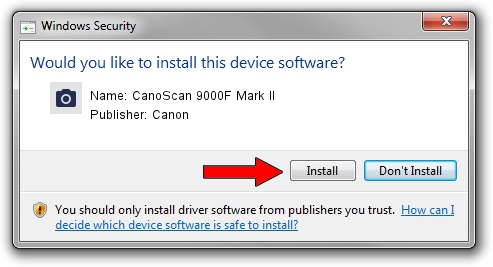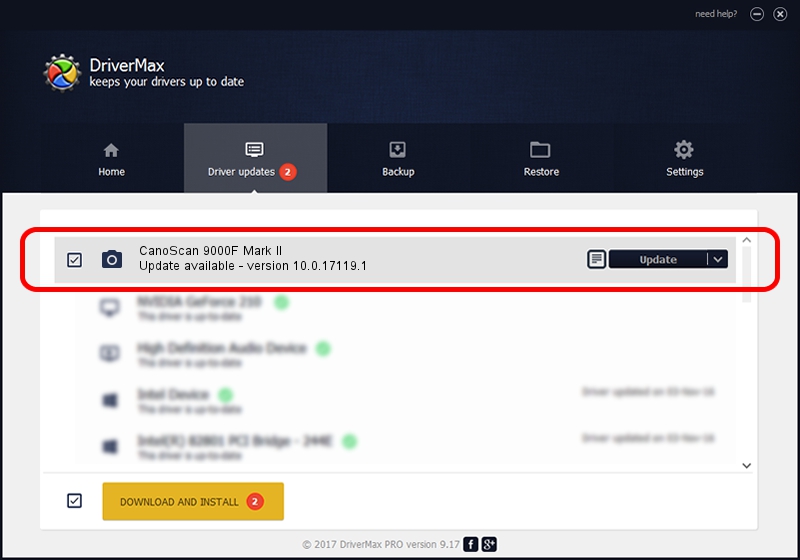Advertising seems to be blocked by your browser.
The ads help us provide this software and web site to you for free.
Please support our project by allowing our site to show ads.
Home /
Manufacturers /
Canon /
CanoScan 9000F Mark II /
USB/VID_04A9&PID_190D /
10.0.17119.1 Jun 22, 2006
Canon CanoScan 9000F Mark II driver download and installation
CanoScan 9000F Mark II is a Imaging Devices hardware device. This driver was developed by Canon. The hardware id of this driver is USB/VID_04A9&PID_190D; this string has to match your hardware.
1. How to manually install Canon CanoScan 9000F Mark II driver
- You can download from the link below the driver installer file for the Canon CanoScan 9000F Mark II driver. The archive contains version 10.0.17119.1 dated 2006-06-22 of the driver.
- Start the driver installer file from a user account with the highest privileges (rights). If your UAC (User Access Control) is enabled please accept of the driver and run the setup with administrative rights.
- Follow the driver setup wizard, which will guide you; it should be pretty easy to follow. The driver setup wizard will analyze your computer and will install the right driver.
- When the operation finishes restart your computer in order to use the updated driver. It is as simple as that to install a Windows driver!
File size of the driver: 6268834 bytes (5.98 MB)
This driver was installed by many users and received an average rating of 4.4 stars out of 5752 votes.
This driver is compatible with the following versions of Windows:
- This driver works on Windows 2000 64 bits
- This driver works on Windows Server 2003 64 bits
- This driver works on Windows XP 64 bits
- This driver works on Windows Vista 64 bits
- This driver works on Windows 7 64 bits
- This driver works on Windows 8 64 bits
- This driver works on Windows 8.1 64 bits
- This driver works on Windows 10 64 bits
- This driver works on Windows 11 64 bits
2. Using DriverMax to install Canon CanoScan 9000F Mark II driver
The most important advantage of using DriverMax is that it will setup the driver for you in just a few seconds and it will keep each driver up to date. How can you install a driver using DriverMax? Let's follow a few steps!
- Open DriverMax and click on the yellow button that says ~SCAN FOR DRIVER UPDATES NOW~. Wait for DriverMax to scan and analyze each driver on your PC.
- Take a look at the list of detected driver updates. Scroll the list down until you locate the Canon CanoScan 9000F Mark II driver. Click on Update.
- Finished installing the driver!

Aug 7 2024 10:13AM / Written by Daniel Statescu for DriverMax
follow @DanielStatescu