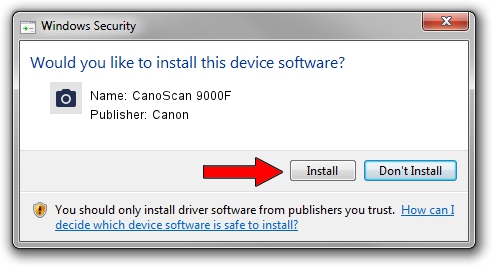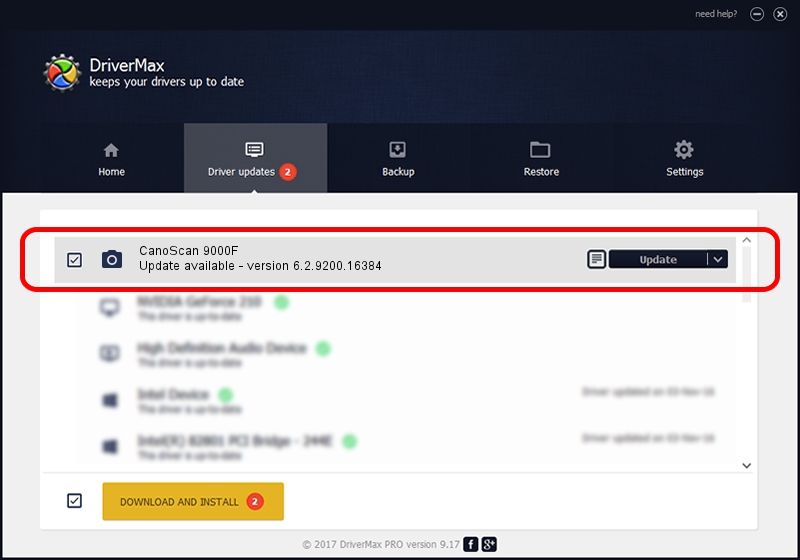Advertising seems to be blocked by your browser.
The ads help us provide this software and web site to you for free.
Please support our project by allowing our site to show ads.
Canon CanoScan 9000F how to download and install the driver
CanoScan 9000F is a Imaging Devices device. The Windows version of this driver was developed by Canon. USB/VID_04A9&PID_1908 is the matching hardware id of this device.
1. Install Canon CanoScan 9000F driver manually
- Download the setup file for Canon CanoScan 9000F driver from the location below. This download link is for the driver version 6.2.9200.16384 released on 2006-06-21.
- Start the driver setup file from a Windows account with the highest privileges (rights). If your UAC (User Access Control) is started then you will have to confirm the installation of the driver and run the setup with administrative rights.
- Go through the driver installation wizard, which should be quite straightforward. The driver installation wizard will scan your PC for compatible devices and will install the driver.
- Shutdown and restart your PC and enjoy the fresh driver, as you can see it was quite smple.
This driver was rated with an average of 3 stars by 80337 users.
2. The easy way: using DriverMax to install Canon CanoScan 9000F driver
The most important advantage of using DriverMax is that it will setup the driver for you in just a few seconds and it will keep each driver up to date, not just this one. How easy can you install a driver using DriverMax? Let's follow a few steps!
- Open DriverMax and press on the yellow button that says ~SCAN FOR DRIVER UPDATES NOW~. Wait for DriverMax to scan and analyze each driver on your PC.
- Take a look at the list of driver updates. Search the list until you find the Canon CanoScan 9000F driver. Click on Update.
- That's it, you installed your first driver!

Jul 25 2016 2:51AM / Written by Andreea Kartman for DriverMax
follow @DeeaKartman