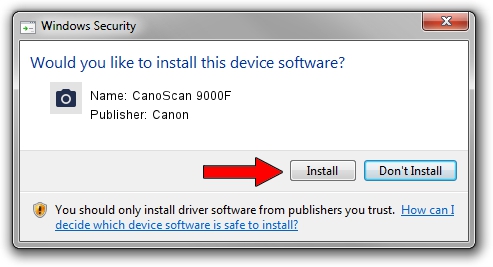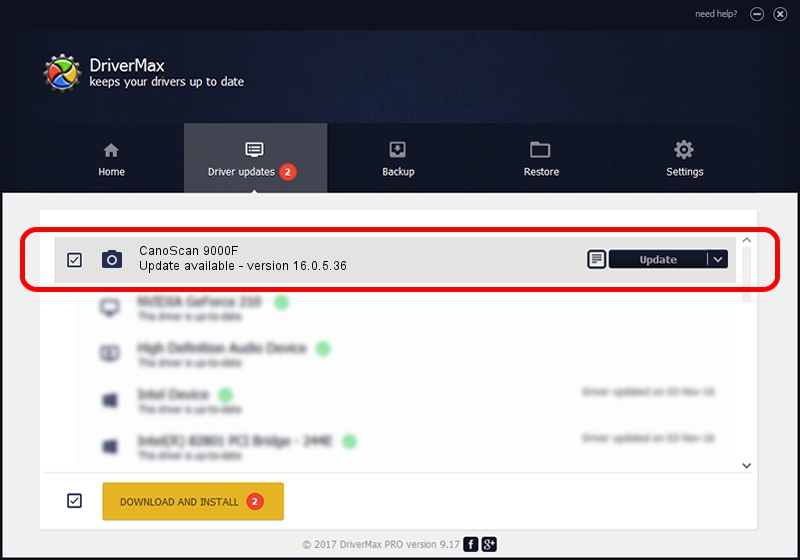Advertising seems to be blocked by your browser.
The ads help us provide this software and web site to you for free.
Please support our project by allowing our site to show ads.
Canon CanoScan 9000F how to download and install the driver
CanoScan 9000F is a Imaging Devices hardware device. This driver was developed by Canon. In order to make sure you are downloading the exact right driver the hardware id is USB/VID_04A9&PID_1908.
1. Canon CanoScan 9000F - install the driver manually
- Download the setup file for Canon CanoScan 9000F driver from the location below. This download link is for the driver version 16.0.5.36 dated 2012-08-20.
- Start the driver setup file from a Windows account with the highest privileges (rights). If your User Access Control Service (UAC) is enabled then you will have to accept of the driver and run the setup with administrative rights.
- Go through the driver setup wizard, which should be quite easy to follow. The driver setup wizard will analyze your PC for compatible devices and will install the driver.
- Shutdown and restart your computer and enjoy the fresh driver, as you can see it was quite smple.
This driver was installed by many users and received an average rating of 4 stars out of 26704 votes.
2. How to use DriverMax to install Canon CanoScan 9000F driver
The most important advantage of using DriverMax is that it will install the driver for you in just a few seconds and it will keep each driver up to date. How can you install a driver with DriverMax? Let's take a look!
- Start DriverMax and click on the yellow button named ~SCAN FOR DRIVER UPDATES NOW~. Wait for DriverMax to scan and analyze each driver on your computer.
- Take a look at the list of detected driver updates. Search the list until you find the Canon CanoScan 9000F driver. Click on Update.
- That's it, you installed your first driver!

Jun 20 2016 12:48PM / Written by Andreea Kartman for DriverMax
follow @DeeaKartman