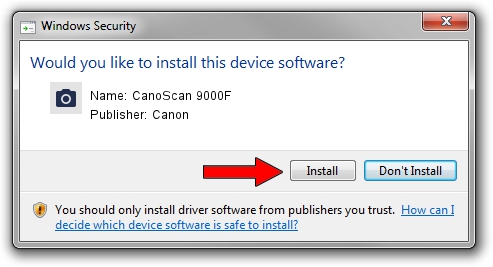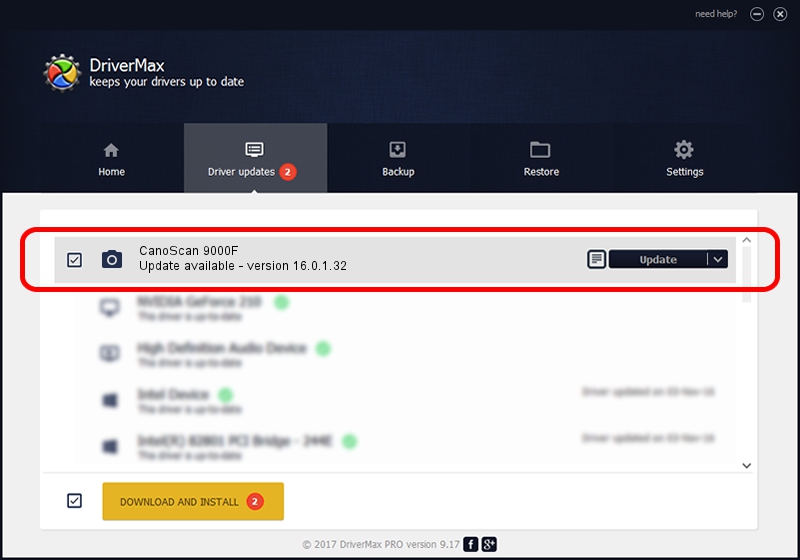Advertising seems to be blocked by your browser.
The ads help us provide this software and web site to you for free.
Please support our project by allowing our site to show ads.
Canon CanoScan 9000F how to download and install the driver
CanoScan 9000F is a Imaging Devices hardware device. This driver was developed by Canon. The hardware id of this driver is USB/VID_04A9&PID_1908; this string has to match your hardware.
1. Manually install Canon CanoScan 9000F driver
- Download the setup file for Canon CanoScan 9000F driver from the location below. This download link is for the driver version 16.0.1.32 released on 2010-05-25.
- Run the driver setup file from a Windows account with the highest privileges (rights). If your UAC (User Access Control) is started then you will have to confirm the installation of the driver and run the setup with administrative rights.
- Follow the driver setup wizard, which should be quite straightforward. The driver setup wizard will analyze your PC for compatible devices and will install the driver.
- Restart your computer and enjoy the fresh driver, as you can see it was quite smple.
This driver was installed by many users and received an average rating of 3.5 stars out of 6595 votes.
2. Using DriverMax to install Canon CanoScan 9000F driver
The advantage of using DriverMax is that it will setup the driver for you in just a few seconds and it will keep each driver up to date. How easy can you install a driver with DriverMax? Let's take a look!
- Start DriverMax and press on the yellow button named ~SCAN FOR DRIVER UPDATES NOW~. Wait for DriverMax to scan and analyze each driver on your computer.
- Take a look at the list of driver updates. Scroll the list down until you locate the Canon CanoScan 9000F driver. Click on Update.
- That's it, you installed your first driver!

Sep 9 2024 10:44PM / Written by Andreea Kartman for DriverMax
follow @DeeaKartman