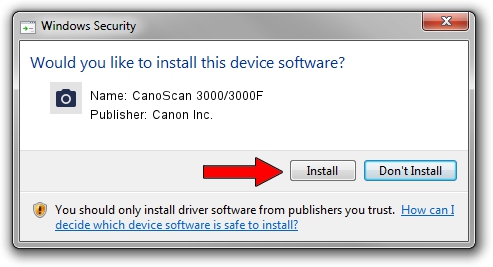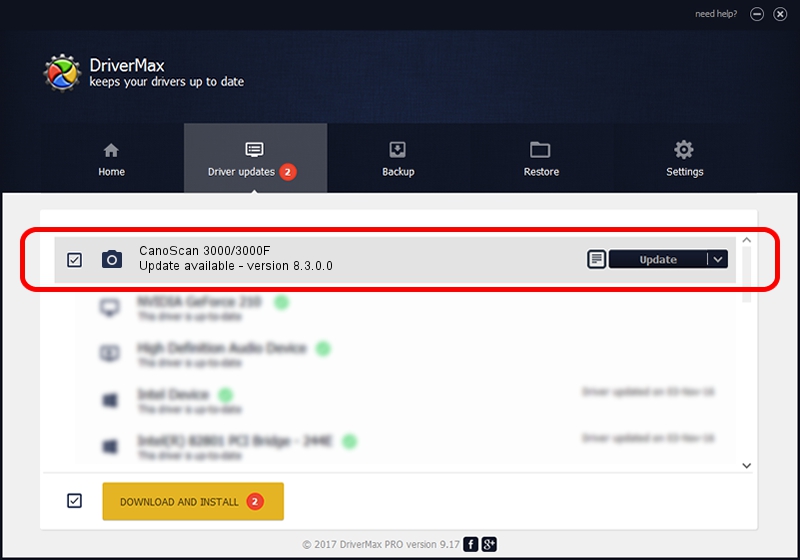Advertising seems to be blocked by your browser.
The ads help us provide this software and web site to you for free.
Please support our project by allowing our site to show ads.
Home /
Manufacturers /
Canon Inc. /
CanoScan 3000/3000F /
USB/VID_04A9&PID_2215 /
8.3.0.0 Dec 03, 2002
Canon Inc. CanoScan 3000/3000F driver download and installation
CanoScan 3000/3000F is a Imaging Devices hardware device. This Windows driver was developed by Canon Inc.. The hardware id of this driver is USB/VID_04A9&PID_2215; this string has to match your hardware.
1. Install Canon Inc. CanoScan 3000/3000F driver manually
- You can download from the link below the driver installer file for the Canon Inc. CanoScan 3000/3000F driver. The archive contains version 8.3.0.0 released on 2002-12-03 of the driver.
- Start the driver installer file from a user account with administrative rights. If your User Access Control (UAC) is running please accept of the driver and run the setup with administrative rights.
- Follow the driver setup wizard, which will guide you; it should be quite easy to follow. The driver setup wizard will scan your PC and will install the right driver.
- When the operation finishes shutdown and restart your computer in order to use the updated driver. As you can see it was quite smple to install a Windows driver!
Download size of the driver: 6816521 bytes (6.50 MB)
This driver was rated with an average of 4 stars by 14326 users.
This driver was released for the following versions of Windows:
- This driver works on Windows 2000 32 bits
- This driver works on Windows Server 2003 32 bits
- This driver works on Windows XP 32 bits
- This driver works on Windows Vista 32 bits
- This driver works on Windows 7 32 bits
- This driver works on Windows 8 32 bits
- This driver works on Windows 8.1 32 bits
- This driver works on Windows 10 32 bits
- This driver works on Windows 11 32 bits
2. The easy way: using DriverMax to install Canon Inc. CanoScan 3000/3000F driver
The advantage of using DriverMax is that it will setup the driver for you in the easiest possible way and it will keep each driver up to date, not just this one. How can you install a driver with DriverMax? Let's take a look!
- Start DriverMax and click on the yellow button named ~SCAN FOR DRIVER UPDATES NOW~. Wait for DriverMax to analyze each driver on your PC.
- Take a look at the list of detected driver updates. Scroll the list down until you locate the Canon Inc. CanoScan 3000/3000F driver. Click on Update.
- Enjoy using the updated driver! :)

Aug 4 2016 8:58AM / Written by Andreea Kartman for DriverMax
follow @DeeaKartman