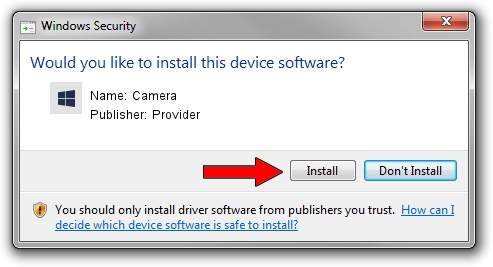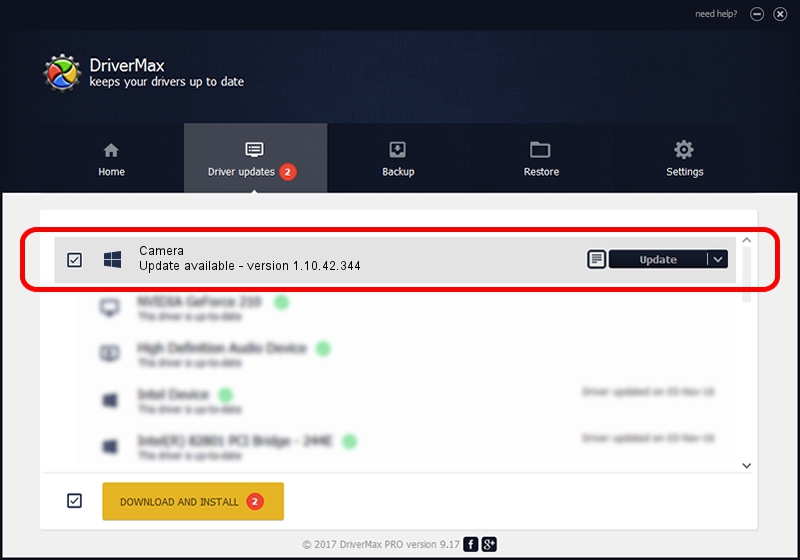Advertising seems to be blocked by your browser.
The ads help us provide this software and web site to you for free.
Please support our project by allowing our site to show ads.
Provider Camera how to download and install the driver
Camera is a UsbCamera device. The developer of this driver was Provider. In order to make sure you are downloading the exact right driver the hardware id is USB/VID_04B4&PID_E142.
1. Provider Camera - install the driver manually
- You can download from the link below the driver setup file for the Provider Camera driver. The archive contains version 1.10.42.344 released on 2019-09-18 of the driver.
- Run the driver installer file from a user account with administrative rights. If your User Access Control Service (UAC) is running please accept of the driver and run the setup with administrative rights.
- Go through the driver setup wizard, which will guide you; it should be quite easy to follow. The driver setup wizard will scan your PC and will install the right driver.
- When the operation finishes shutdown and restart your computer in order to use the updated driver. As you can see it was quite smple to install a Windows driver!
File size of the driver: 102793 bytes (100.38 KB)
This driver was rated with an average of 4.9 stars by 48300 users.
This driver will work for the following versions of Windows:
- This driver works on Windows 2000 64 bits
- This driver works on Windows Server 2003 64 bits
- This driver works on Windows XP 64 bits
- This driver works on Windows Vista 64 bits
- This driver works on Windows 7 64 bits
- This driver works on Windows 8 64 bits
- This driver works on Windows 8.1 64 bits
- This driver works on Windows 10 64 bits
- This driver works on Windows 11 64 bits
2. How to install Provider Camera driver using DriverMax
The most important advantage of using DriverMax is that it will setup the driver for you in the easiest possible way and it will keep each driver up to date, not just this one. How easy can you install a driver with DriverMax? Let's see!
- Open DriverMax and press on the yellow button that says ~SCAN FOR DRIVER UPDATES NOW~. Wait for DriverMax to analyze each driver on your PC.
- Take a look at the list of driver updates. Search the list until you find the Provider Camera driver. Click the Update button.
- Enjoy using the updated driver! :)

Aug 19 2024 9:18PM / Written by Daniel Statescu for DriverMax
follow @DanielStatescu