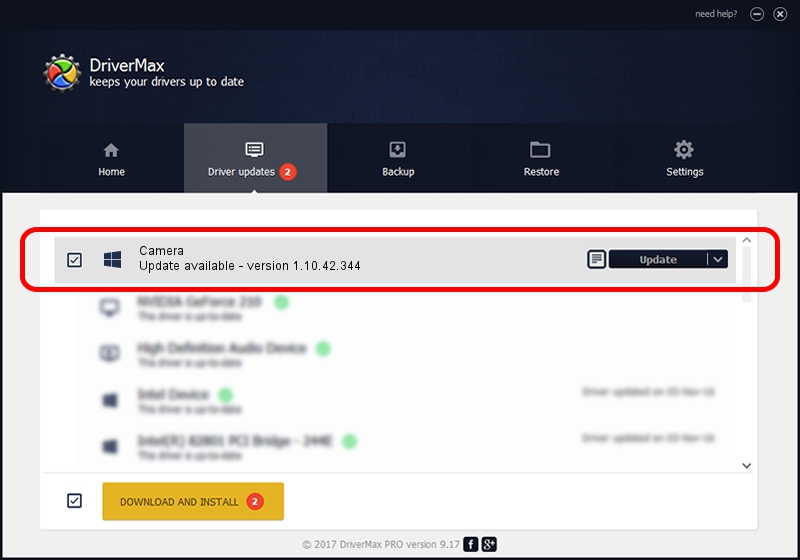Advertising seems to be blocked by your browser.
The ads help us provide this software and web site to you for free.
Please support our project by allowing our site to show ads.
Provider Camera - two ways of downloading and installing the driver
Camera is a UsbCamera hardware device. This Windows driver was developed by Provider. The hardware id of this driver is USB/VID_04B4&PID_E141; this string has to match your hardware.
1. Install Provider Camera driver manually
- You can download from the link below the driver installer file for the Provider Camera driver. The archive contains version 1.10.42.344 released on 2019-09-18 of the driver.
- Start the driver installer file from a user account with administrative rights. If your User Access Control (UAC) is enabled please accept of the driver and run the setup with administrative rights.
- Go through the driver installation wizard, which will guide you; it should be pretty easy to follow. The driver installation wizard will scan your PC and will install the right driver.
- When the operation finishes shutdown and restart your computer in order to use the updated driver. It is as simple as that to install a Windows driver!
The file size of this driver is 102793 bytes (100.38 KB)
This driver was rated with an average of 4.6 stars by 48291 users.
This driver was released for the following versions of Windows:
- This driver works on Windows 2000 64 bits
- This driver works on Windows Server 2003 64 bits
- This driver works on Windows XP 64 bits
- This driver works on Windows Vista 64 bits
- This driver works on Windows 7 64 bits
- This driver works on Windows 8 64 bits
- This driver works on Windows 8.1 64 bits
- This driver works on Windows 10 64 bits
- This driver works on Windows 11 64 bits
2. How to use DriverMax to install Provider Camera driver
The advantage of using DriverMax is that it will setup the driver for you in the easiest possible way and it will keep each driver up to date, not just this one. How can you install a driver with DriverMax? Let's follow a few steps!
- Start DriverMax and click on the yellow button that says ~SCAN FOR DRIVER UPDATES NOW~. Wait for DriverMax to analyze each driver on your PC.
- Take a look at the list of available driver updates. Search the list until you locate the Provider Camera driver. Click the Update button.
- That's it, you installed your first driver!

Aug 19 2024 9:18PM / Written by Dan Armano for DriverMax
follow @danarm