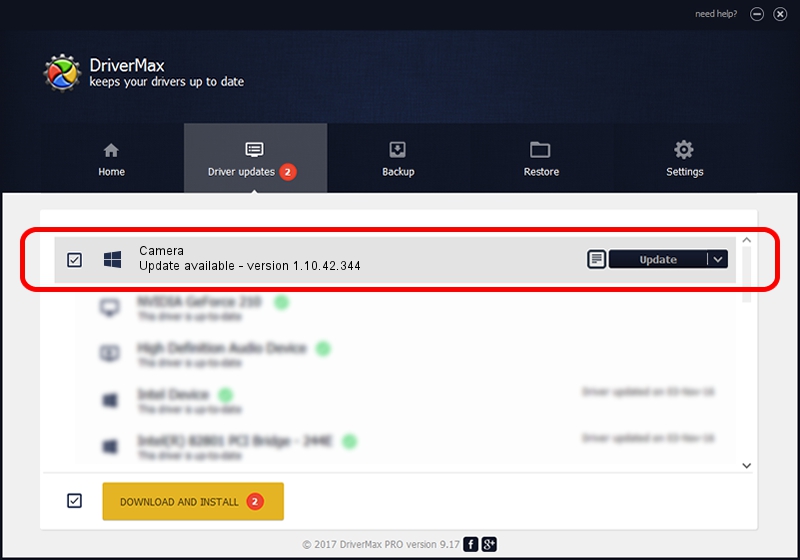Advertising seems to be blocked by your browser.
The ads help us provide this software and web site to you for free.
Please support our project by allowing our site to show ads.
Driver for Provider Camera - downloading and installing it
Camera is a UsbCamera hardware device. This Windows driver was developed by Provider. The hardware id of this driver is USB/VID_04B4&PID_B12A.
1. Install Provider Camera driver manually
- Download the setup file for Provider Camera driver from the link below. This download link is for the driver version 1.10.42.344 dated 2019-09-18.
- Start the driver installation file from a Windows account with administrative rights. If your User Access Control (UAC) is running then you will have to accept of the driver and run the setup with administrative rights.
- Follow the driver installation wizard, which should be quite straightforward. The driver installation wizard will scan your PC for compatible devices and will install the driver.
- Restart your PC and enjoy the updated driver, as you can see it was quite smple.
File size of the driver: 102793 bytes (100.38 KB)
Driver rating 4.1 stars out of 50956 votes.
This driver is compatible with the following versions of Windows:
- This driver works on Windows 2000 64 bits
- This driver works on Windows Server 2003 64 bits
- This driver works on Windows XP 64 bits
- This driver works on Windows Vista 64 bits
- This driver works on Windows 7 64 bits
- This driver works on Windows 8 64 bits
- This driver works on Windows 8.1 64 bits
- This driver works on Windows 10 64 bits
- This driver works on Windows 11 64 bits
2. The easy way: using DriverMax to install Provider Camera driver
The most important advantage of using DriverMax is that it will install the driver for you in the easiest possible way and it will keep each driver up to date. How easy can you install a driver using DriverMax? Let's see!
- Open DriverMax and press on the yellow button that says ~SCAN FOR DRIVER UPDATES NOW~. Wait for DriverMax to scan and analyze each driver on your computer.
- Take a look at the list of detected driver updates. Scroll the list down until you locate the Provider Camera driver. Click on Update.
- Enjoy using the updated driver! :)

Aug 19 2024 8:52PM / Written by Andreea Kartman for DriverMax
follow @DeeaKartman