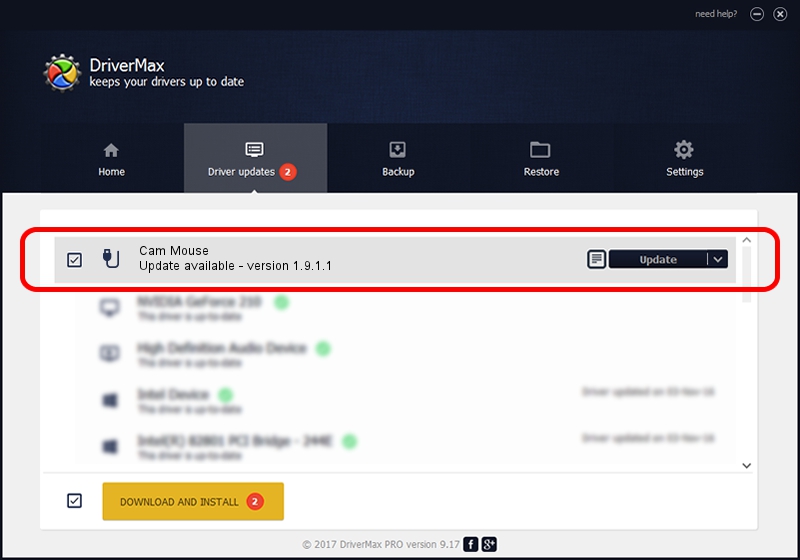Advertising seems to be blocked by your browser.
The ads help us provide this software and web site to you for free.
Please support our project by allowing our site to show ads.
Genius Cam Mouse - two ways of downloading and installing the driver
Cam Mouse is a USB human interface device class hardware device. The developer of this driver was Genius. The hardware id of this driver is USB/VID_0458&PID_015C.
1. Genius Cam Mouse - install the driver manually
- Download the driver setup file for Genius Cam Mouse driver from the link below. This download link is for the driver version 1.9.1.1 dated 2013-04-30.
- Start the driver setup file from a Windows account with administrative rights. If your UAC (User Access Control) is running then you will have to confirm the installation of the driver and run the setup with administrative rights.
- Follow the driver installation wizard, which should be pretty easy to follow. The driver installation wizard will scan your PC for compatible devices and will install the driver.
- Restart your PC and enjoy the new driver, it is as simple as that.
Download size of the driver: 27390 bytes (26.75 KB)
Driver rating 4 stars out of 26765 votes.
This driver is compatible with the following versions of Windows:
- This driver works on Windows 2000 32 bits
- This driver works on Windows Server 2003 32 bits
- This driver works on Windows XP 32 bits
- This driver works on Windows Vista 32 bits
- This driver works on Windows 7 32 bits
- This driver works on Windows 8 32 bits
- This driver works on Windows 8.1 32 bits
- This driver works on Windows 10 32 bits
- This driver works on Windows 11 32 bits
2. Installing the Genius Cam Mouse driver using DriverMax: the easy way
The advantage of using DriverMax is that it will setup the driver for you in just a few seconds and it will keep each driver up to date. How easy can you install a driver using DriverMax? Let's take a look!
- Start DriverMax and press on the yellow button that says ~SCAN FOR DRIVER UPDATES NOW~. Wait for DriverMax to scan and analyze each driver on your computer.
- Take a look at the list of driver updates. Scroll the list down until you locate the Genius Cam Mouse driver. Click on Update.
- That's it, you installed your first driver!

Jul 15 2016 3:32AM / Written by Andreea Kartman for DriverMax
follow @DeeaKartman