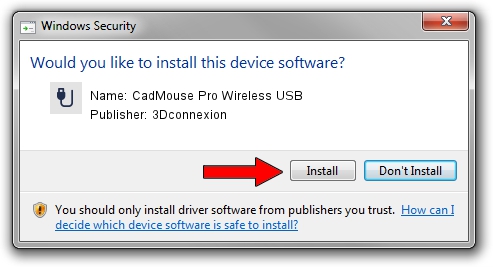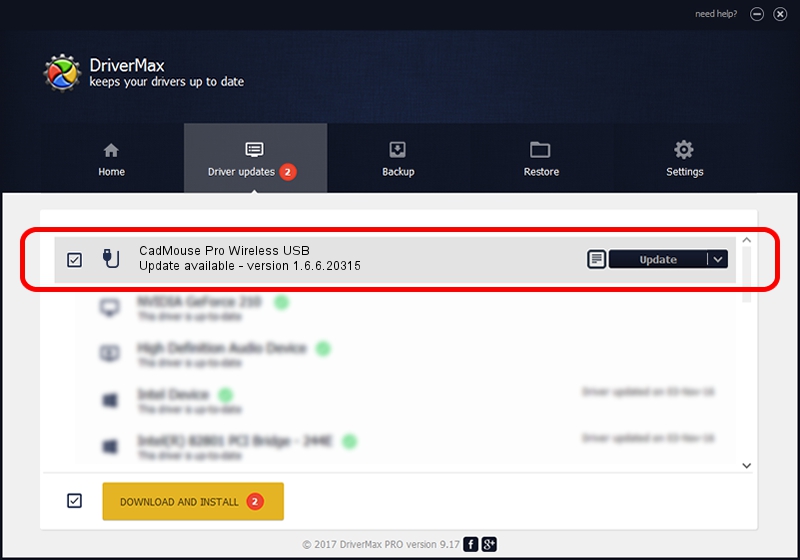Advertising seems to be blocked by your browser.
The ads help us provide this software and web site to you for free.
Please support our project by allowing our site to show ads.
Home /
Manufacturers /
3Dconnexion /
CadMouse Pro Wireless USB /
HID/Vid_256F&Pid_C654&MI_01 /
1.6.6.20315 Jul 14, 2023
3Dconnexion CadMouse Pro Wireless USB - two ways of downloading and installing the driver
CadMouse Pro Wireless USB is a USB human interface device class hardware device. This Windows driver was developed by 3Dconnexion. The hardware id of this driver is HID/Vid_256F&Pid_C654&MI_01.
1. 3Dconnexion CadMouse Pro Wireless USB - install the driver manually
- You can download from the link below the driver setup file for the 3Dconnexion CadMouse Pro Wireless USB driver. The archive contains version 1.6.6.20315 dated 2023-07-14 of the driver.
- Start the driver installer file from a user account with administrative rights. If your User Access Control Service (UAC) is running please confirm the installation of the driver and run the setup with administrative rights.
- Go through the driver installation wizard, which will guide you; it should be pretty easy to follow. The driver installation wizard will analyze your computer and will install the right driver.
- When the operation finishes shutdown and restart your PC in order to use the updated driver. As you can see it was quite smple to install a Windows driver!
Download size of the driver: 44913 bytes (43.86 KB)
This driver received an average rating of 4.1 stars out of 65651 votes.
This driver was released for the following versions of Windows:
- This driver works on Windows 2000 64 bits
- This driver works on Windows Server 2003 64 bits
- This driver works on Windows XP 64 bits
- This driver works on Windows Vista 64 bits
- This driver works on Windows 7 64 bits
- This driver works on Windows 8 64 bits
- This driver works on Windows 8.1 64 bits
- This driver works on Windows 10 64 bits
- This driver works on Windows 11 64 bits
2. Using DriverMax to install 3Dconnexion CadMouse Pro Wireless USB driver
The most important advantage of using DriverMax is that it will setup the driver for you in just a few seconds and it will keep each driver up to date. How easy can you install a driver using DriverMax? Let's take a look!
- Start DriverMax and press on the yellow button named ~SCAN FOR DRIVER UPDATES NOW~. Wait for DriverMax to analyze each driver on your PC.
- Take a look at the list of driver updates. Search the list until you find the 3Dconnexion CadMouse Pro Wireless USB driver. Click the Update button.
- That's it, you installed your first driver!

Sep 8 2024 2:11AM / Written by Andreea Kartman for DriverMax
follow @DeeaKartman