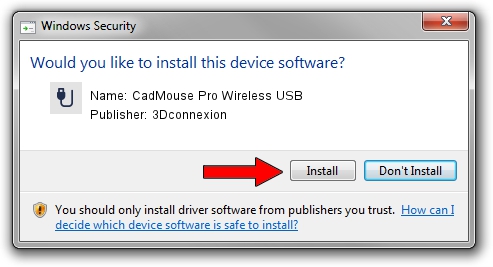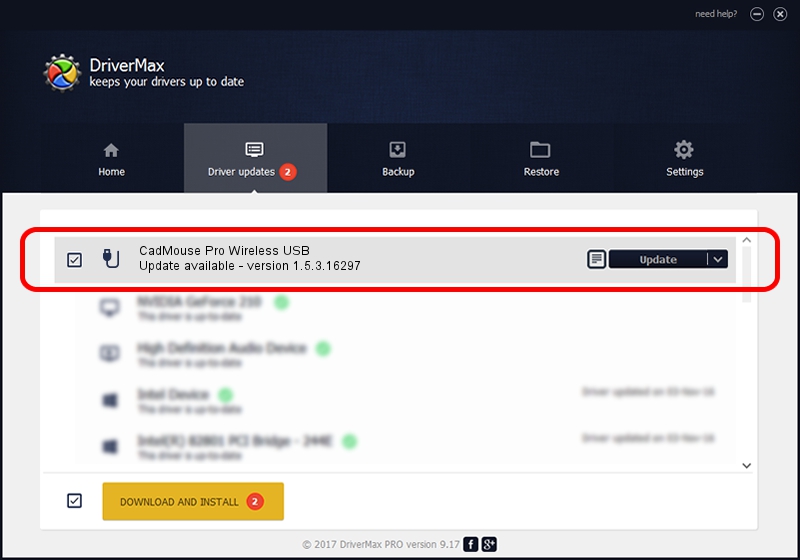Advertising seems to be blocked by your browser.
The ads help us provide this software and web site to you for free.
Please support our project by allowing our site to show ads.
Home /
Manufacturers /
3Dconnexion /
CadMouse Pro Wireless USB /
HID/Vid_256F&Pid_C654&MI_01 /
1.5.3.16297 Jun 04, 2019
3Dconnexion CadMouse Pro Wireless USB driver download and installation
CadMouse Pro Wireless USB is a USB human interface device class hardware device. The developer of this driver was 3Dconnexion. The hardware id of this driver is HID/Vid_256F&Pid_C654&MI_01.
1. How to manually install 3Dconnexion CadMouse Pro Wireless USB driver
- You can download from the link below the driver installer file for the 3Dconnexion CadMouse Pro Wireless USB driver. The archive contains version 1.5.3.16297 dated 2019-06-04 of the driver.
- Run the driver installer file from a user account with administrative rights. If your UAC (User Access Control) is enabled please accept of the driver and run the setup with administrative rights.
- Follow the driver setup wizard, which will guide you; it should be quite easy to follow. The driver setup wizard will analyze your PC and will install the right driver.
- When the operation finishes shutdown and restart your PC in order to use the updated driver. It is as simple as that to install a Windows driver!
Size of this driver: 2363095 bytes (2.25 MB)
This driver was rated with an average of 4.4 stars by 16985 users.
This driver will work for the following versions of Windows:
- This driver works on Windows 2000 64 bits
- This driver works on Windows Server 2003 64 bits
- This driver works on Windows XP 64 bits
- This driver works on Windows Vista 64 bits
- This driver works on Windows 7 64 bits
- This driver works on Windows 8 64 bits
- This driver works on Windows 8.1 64 bits
- This driver works on Windows 10 64 bits
- This driver works on Windows 11 64 bits
2. How to install 3Dconnexion CadMouse Pro Wireless USB driver using DriverMax
The most important advantage of using DriverMax is that it will install the driver for you in just a few seconds and it will keep each driver up to date. How easy can you install a driver with DriverMax? Let's see!
- Open DriverMax and press on the yellow button that says ~SCAN FOR DRIVER UPDATES NOW~. Wait for DriverMax to scan and analyze each driver on your PC.
- Take a look at the list of available driver updates. Search the list until you locate the 3Dconnexion CadMouse Pro Wireless USB driver. Click the Update button.
- That's all, the driver is now installed!

Jul 22 2024 1:12AM / Written by Dan Armano for DriverMax
follow @danarm