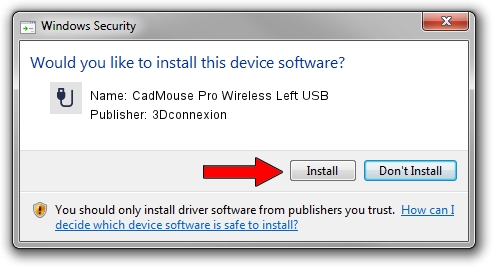Advertising seems to be blocked by your browser.
The ads help us provide this software and web site to you for free.
Please support our project by allowing our site to show ads.
Home /
Manufacturers /
3Dconnexion /
CadMouse Pro Wireless Left USB /
HID/Vid_256F&Pid_C657&MI_01 /
1.6.0.19356 May 03, 2022
3Dconnexion CadMouse Pro Wireless Left USB - two ways of downloading and installing the driver
CadMouse Pro Wireless Left USB is a USB human interface device class hardware device. The developer of this driver was 3Dconnexion. The hardware id of this driver is HID/Vid_256F&Pid_C657&MI_01; this string has to match your hardware.
1. 3Dconnexion CadMouse Pro Wireless Left USB driver - how to install it manually
- You can download from the link below the driver installer file for the 3Dconnexion CadMouse Pro Wireless Left USB driver. The archive contains version 1.6.0.19356 dated 2022-05-03 of the driver.
- Start the driver installer file from a user account with the highest privileges (rights). If your UAC (User Access Control) is enabled please accept of the driver and run the setup with administrative rights.
- Go through the driver installation wizard, which will guide you; it should be pretty easy to follow. The driver installation wizard will analyze your PC and will install the right driver.
- When the operation finishes restart your PC in order to use the updated driver. As you can see it was quite smple to install a Windows driver!
Driver file size: 2537559 bytes (2.42 MB)
This driver was rated with an average of 5 stars by 32783 users.
This driver is compatible with the following versions of Windows:
- This driver works on Windows 2000 64 bits
- This driver works on Windows Server 2003 64 bits
- This driver works on Windows XP 64 bits
- This driver works on Windows Vista 64 bits
- This driver works on Windows 7 64 bits
- This driver works on Windows 8 64 bits
- This driver works on Windows 8.1 64 bits
- This driver works on Windows 10 64 bits
- This driver works on Windows 11 64 bits
2. Installing the 3Dconnexion CadMouse Pro Wireless Left USB driver using DriverMax: the easy way
The advantage of using DriverMax is that it will install the driver for you in just a few seconds and it will keep each driver up to date. How can you install a driver with DriverMax? Let's see!
- Start DriverMax and press on the yellow button that says ~SCAN FOR DRIVER UPDATES NOW~. Wait for DriverMax to scan and analyze each driver on your computer.
- Take a look at the list of detected driver updates. Search the list until you locate the 3Dconnexion CadMouse Pro Wireless Left USB driver. Click the Update button.
- That's it, you installed your first driver!

Aug 19 2024 1:34PM / Written by Dan Armano for DriverMax
follow @danarm