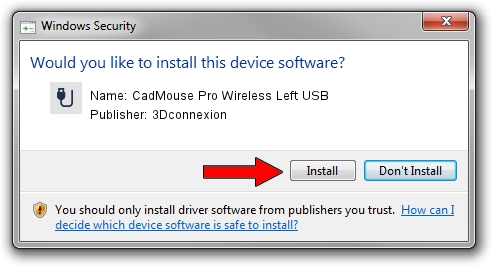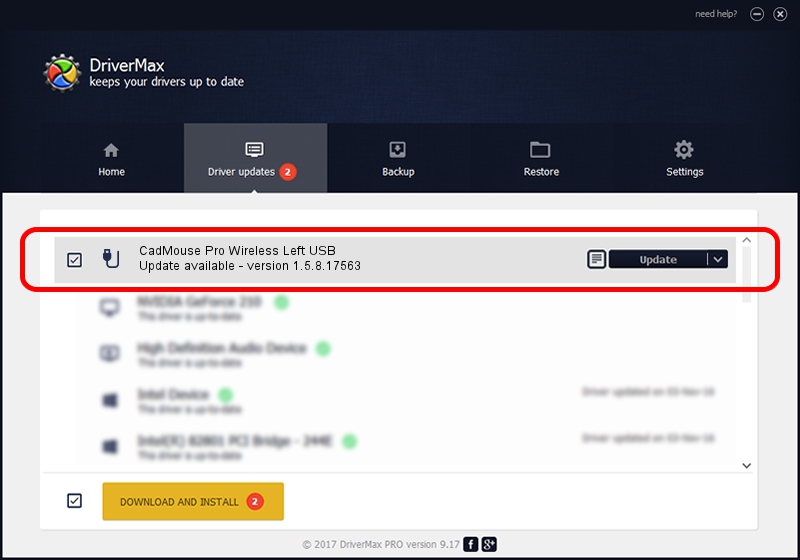Advertising seems to be blocked by your browser.
The ads help us provide this software and web site to you for free.
Please support our project by allowing our site to show ads.
Home /
Manufacturers /
3Dconnexion /
CadMouse Pro Wireless Left USB /
HID/Vid_256F&Pid_C657&MI_01 /
1.5.8.17563 Jul 08, 2020
3Dconnexion CadMouse Pro Wireless Left USB - two ways of downloading and installing the driver
CadMouse Pro Wireless Left USB is a USB human interface device class device. The Windows version of this driver was developed by 3Dconnexion. HID/Vid_256F&Pid_C657&MI_01 is the matching hardware id of this device.
1. 3Dconnexion CadMouse Pro Wireless Left USB - install the driver manually
- You can download from the link below the driver setup file for the 3Dconnexion CadMouse Pro Wireless Left USB driver. The archive contains version 1.5.8.17563 released on 2020-07-08 of the driver.
- Start the driver installer file from a user account with the highest privileges (rights). If your User Access Control (UAC) is enabled please accept of the driver and run the setup with administrative rights.
- Follow the driver setup wizard, which will guide you; it should be pretty easy to follow. The driver setup wizard will analyze your computer and will install the right driver.
- When the operation finishes shutdown and restart your PC in order to use the updated driver. As you can see it was quite smple to install a Windows driver!
Driver file size: 2457002 bytes (2.34 MB)
This driver was rated with an average of 4.3 stars by 29783 users.
This driver was released for the following versions of Windows:
- This driver works on Windows 2000 64 bits
- This driver works on Windows Server 2003 64 bits
- This driver works on Windows XP 64 bits
- This driver works on Windows Vista 64 bits
- This driver works on Windows 7 64 bits
- This driver works on Windows 8 64 bits
- This driver works on Windows 8.1 64 bits
- This driver works on Windows 10 64 bits
- This driver works on Windows 11 64 bits
2. Using DriverMax to install 3Dconnexion CadMouse Pro Wireless Left USB driver
The most important advantage of using DriverMax is that it will setup the driver for you in the easiest possible way and it will keep each driver up to date, not just this one. How easy can you install a driver using DriverMax? Let's take a look!
- Open DriverMax and click on the yellow button that says ~SCAN FOR DRIVER UPDATES NOW~. Wait for DriverMax to analyze each driver on your computer.
- Take a look at the list of driver updates. Search the list until you locate the 3Dconnexion CadMouse Pro Wireless Left USB driver. Click the Update button.
- That's all, the driver is now installed!

Aug 1 2024 12:13PM / Written by Andreea Kartman for DriverMax
follow @DeeaKartman