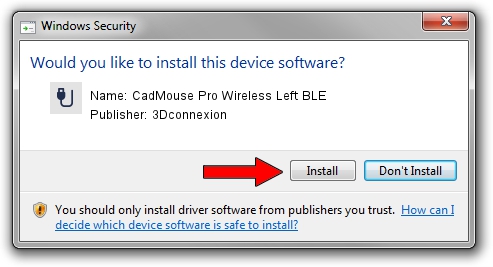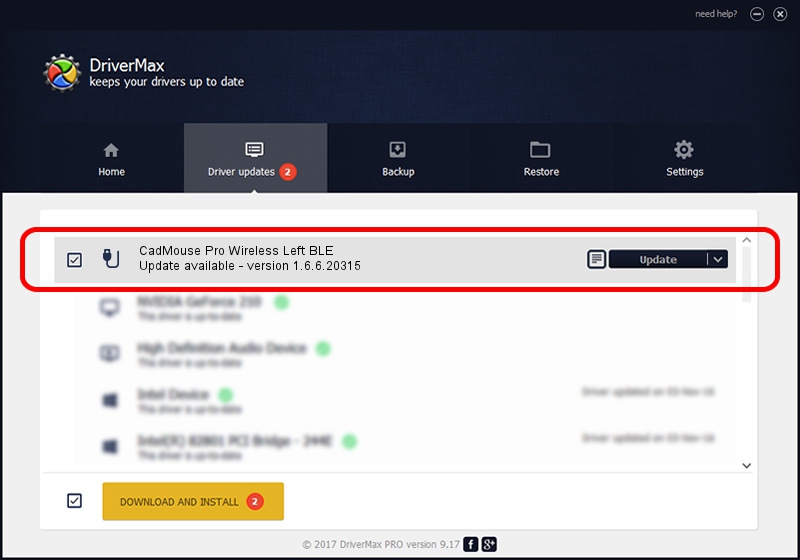Advertising seems to be blocked by your browser.
The ads help us provide this software and web site to you for free.
Please support our project by allowing our site to show ads.
Home /
Manufacturers /
3Dconnexion /
CadMouse Pro Wireless Left BLE /
HID/{00001812-0000-1000-8000-00805f9b34fb}_Dev_VID&02256f_PID&c657&Col02 /
1.6.6.20315 Jul 14, 2023
3Dconnexion CadMouse Pro Wireless Left BLE - two ways of downloading and installing the driver
CadMouse Pro Wireless Left BLE is a USB human interface device class hardware device. The Windows version of this driver was developed by 3Dconnexion. The hardware id of this driver is HID/{00001812-0000-1000-8000-00805f9b34fb}_Dev_VID&02256f_PID&c657&Col02.
1. 3Dconnexion CadMouse Pro Wireless Left BLE - install the driver manually
- Download the driver setup file for 3Dconnexion CadMouse Pro Wireless Left BLE driver from the link below. This is the download link for the driver version 1.6.6.20315 dated 2023-07-14.
- Start the driver installation file from a Windows account with the highest privileges (rights). If your UAC (User Access Control) is running then you will have to accept of the driver and run the setup with administrative rights.
- Go through the driver installation wizard, which should be quite straightforward. The driver installation wizard will scan your PC for compatible devices and will install the driver.
- Shutdown and restart your computer and enjoy the updated driver, it is as simple as that.
Download size of the driver: 44913 bytes (43.86 KB)
Driver rating 4.3 stars out of 65869 votes.
This driver is compatible with the following versions of Windows:
- This driver works on Windows 2000 64 bits
- This driver works on Windows Server 2003 64 bits
- This driver works on Windows XP 64 bits
- This driver works on Windows Vista 64 bits
- This driver works on Windows 7 64 bits
- This driver works on Windows 8 64 bits
- This driver works on Windows 8.1 64 bits
- This driver works on Windows 10 64 bits
- This driver works on Windows 11 64 bits
2. Installing the 3Dconnexion CadMouse Pro Wireless Left BLE driver using DriverMax: the easy way
The most important advantage of using DriverMax is that it will install the driver for you in the easiest possible way and it will keep each driver up to date, not just this one. How easy can you install a driver using DriverMax? Let's follow a few steps!
- Start DriverMax and click on the yellow button that says ~SCAN FOR DRIVER UPDATES NOW~. Wait for DriverMax to analyze each driver on your PC.
- Take a look at the list of detected driver updates. Search the list until you locate the 3Dconnexion CadMouse Pro Wireless Left BLE driver. Click the Update button.
- Finished installing the driver!

Sep 8 2024 2:07AM / Written by Dan Armano for DriverMax
follow @danarm