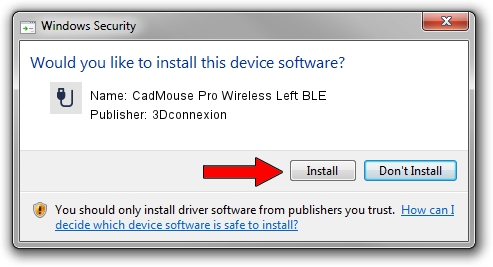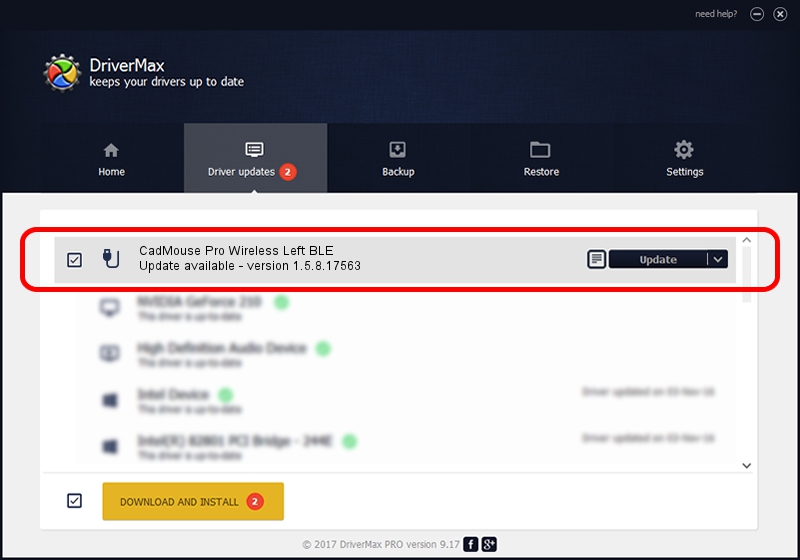Advertising seems to be blocked by your browser.
The ads help us provide this software and web site to you for free.
Please support our project by allowing our site to show ads.
Home /
Manufacturers /
3Dconnexion /
CadMouse Pro Wireless Left BLE /
HID/{00001812-0000-1000-8000-00805f9b34fb}_Dev_VID&02256f_PID&c657&Col02 /
1.5.8.17563 Jul 08, 2020
Driver for 3Dconnexion CadMouse Pro Wireless Left BLE - downloading and installing it
CadMouse Pro Wireless Left BLE is a USB human interface device class device. This Windows driver was developed by 3Dconnexion. In order to make sure you are downloading the exact right driver the hardware id is HID/{00001812-0000-1000-8000-00805f9b34fb}_Dev_VID&02256f_PID&c657&Col02.
1. Install 3Dconnexion CadMouse Pro Wireless Left BLE driver manually
- Download the setup file for 3Dconnexion CadMouse Pro Wireless Left BLE driver from the link below. This download link is for the driver version 1.5.8.17563 dated 2020-07-08.
- Start the driver setup file from a Windows account with the highest privileges (rights). If your UAC (User Access Control) is enabled then you will have to accept of the driver and run the setup with administrative rights.
- Go through the driver setup wizard, which should be pretty straightforward. The driver setup wizard will analyze your PC for compatible devices and will install the driver.
- Shutdown and restart your PC and enjoy the new driver, it is as simple as that.
Driver file size: 2457002 bytes (2.34 MB)
This driver received an average rating of 4.1 stars out of 30019 votes.
This driver was released for the following versions of Windows:
- This driver works on Windows 2000 64 bits
- This driver works on Windows Server 2003 64 bits
- This driver works on Windows XP 64 bits
- This driver works on Windows Vista 64 bits
- This driver works on Windows 7 64 bits
- This driver works on Windows 8 64 bits
- This driver works on Windows 8.1 64 bits
- This driver works on Windows 10 64 bits
- This driver works on Windows 11 64 bits
2. How to install 3Dconnexion CadMouse Pro Wireless Left BLE driver using DriverMax
The most important advantage of using DriverMax is that it will install the driver for you in just a few seconds and it will keep each driver up to date. How can you install a driver using DriverMax? Let's follow a few steps!
- Start DriverMax and click on the yellow button named ~SCAN FOR DRIVER UPDATES NOW~. Wait for DriverMax to analyze each driver on your computer.
- Take a look at the list of detected driver updates. Search the list until you locate the 3Dconnexion CadMouse Pro Wireless Left BLE driver. Click the Update button.
- That's it, you installed your first driver!

Aug 1 2024 12:08PM / Written by Dan Armano for DriverMax
follow @danarm