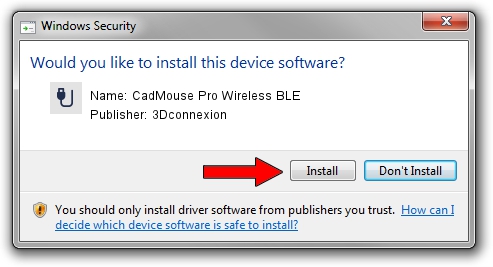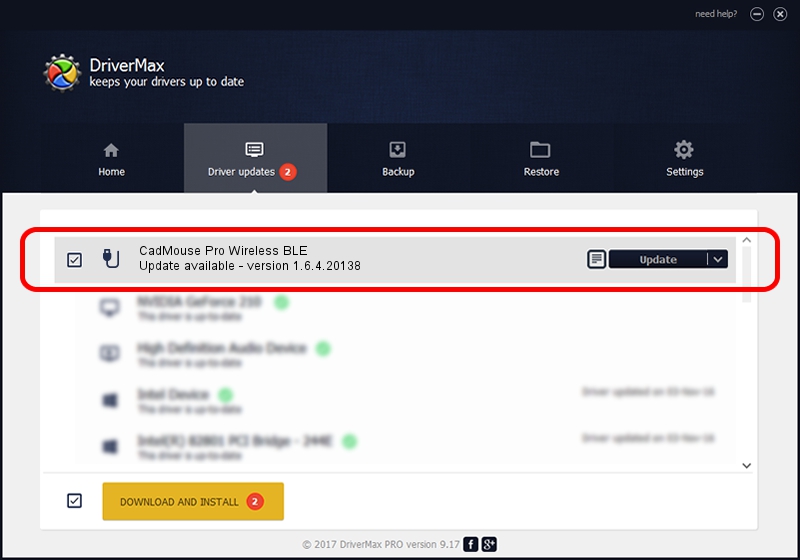Advertising seems to be blocked by your browser.
The ads help us provide this software and web site to you for free.
Please support our project by allowing our site to show ads.
Home /
Manufacturers /
3Dconnexion /
CadMouse Pro Wireless BLE /
HID/{00001812-0000-1000-8000-00805f9b34fb}_Dev_VID&02256f_PID&c654&Col02 /
1.6.4.20138 May 08, 2023
Download and install 3Dconnexion CadMouse Pro Wireless BLE driver
CadMouse Pro Wireless BLE is a USB human interface device class device. This driver was developed by 3Dconnexion. In order to make sure you are downloading the exact right driver the hardware id is HID/{00001812-0000-1000-8000-00805f9b34fb}_Dev_VID&02256f_PID&c654&Col02.
1. 3Dconnexion CadMouse Pro Wireless BLE - install the driver manually
- Download the driver setup file for 3Dconnexion CadMouse Pro Wireless BLE driver from the link below. This is the download link for the driver version 1.6.4.20138 released on 2023-05-08.
- Start the driver setup file from a Windows account with administrative rights. If your User Access Control (UAC) is started then you will have to accept of the driver and run the setup with administrative rights.
- Follow the driver installation wizard, which should be quite straightforward. The driver installation wizard will analyze your PC for compatible devices and will install the driver.
- Shutdown and restart your computer and enjoy the new driver, it is as simple as that.
This driver received an average rating of 3.4 stars out of 29109 votes.
2. How to install 3Dconnexion CadMouse Pro Wireless BLE driver using DriverMax
The advantage of using DriverMax is that it will install the driver for you in the easiest possible way and it will keep each driver up to date. How can you install a driver using DriverMax? Let's see!
- Open DriverMax and press on the yellow button that says ~SCAN FOR DRIVER UPDATES NOW~. Wait for DriverMax to scan and analyze each driver on your computer.
- Take a look at the list of driver updates. Search the list until you find the 3Dconnexion CadMouse Pro Wireless BLE driver. Click the Update button.
- That's all, the driver is now installed!