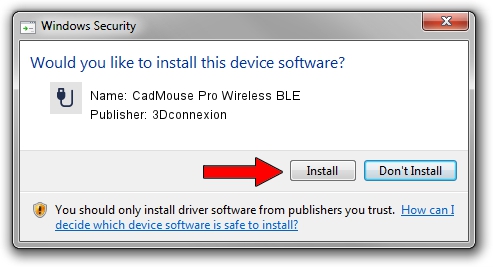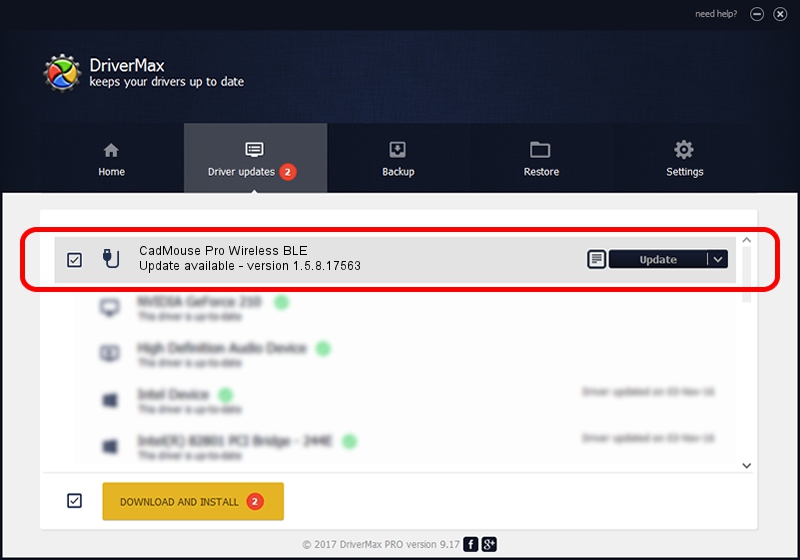Advertising seems to be blocked by your browser.
The ads help us provide this software and web site to you for free.
Please support our project by allowing our site to show ads.
Home /
Manufacturers /
3Dconnexion /
CadMouse Pro Wireless BLE /
HID/{00001812-0000-1000-8000-00805f9b34fb}_Dev_VID&02256f_PID&c654&Col02 /
1.5.8.17563 Jul 08, 2020
3Dconnexion CadMouse Pro Wireless BLE how to download and install the driver
CadMouse Pro Wireless BLE is a USB human interface device class hardware device. The Windows version of this driver was developed by 3Dconnexion. The hardware id of this driver is HID/{00001812-0000-1000-8000-00805f9b34fb}_Dev_VID&02256f_PID&c654&Col02; this string has to match your hardware.
1. Manually install 3Dconnexion CadMouse Pro Wireless BLE driver
- Download the driver setup file for 3Dconnexion CadMouse Pro Wireless BLE driver from the link below. This is the download link for the driver version 1.5.8.17563 dated 2020-07-08.
- Start the driver setup file from a Windows account with the highest privileges (rights). If your UAC (User Access Control) is running then you will have to accept of the driver and run the setup with administrative rights.
- Follow the driver installation wizard, which should be quite easy to follow. The driver installation wizard will scan your PC for compatible devices and will install the driver.
- Shutdown and restart your computer and enjoy the new driver, as you can see it was quite smple.
Size of this driver: 2457002 bytes (2.34 MB)
This driver received an average rating of 4.9 stars out of 30009 votes.
This driver is compatible with the following versions of Windows:
- This driver works on Windows 2000 64 bits
- This driver works on Windows Server 2003 64 bits
- This driver works on Windows XP 64 bits
- This driver works on Windows Vista 64 bits
- This driver works on Windows 7 64 bits
- This driver works on Windows 8 64 bits
- This driver works on Windows 8.1 64 bits
- This driver works on Windows 10 64 bits
- This driver works on Windows 11 64 bits
2. How to use DriverMax to install 3Dconnexion CadMouse Pro Wireless BLE driver
The advantage of using DriverMax is that it will install the driver for you in just a few seconds and it will keep each driver up to date, not just this one. How easy can you install a driver using DriverMax? Let's take a look!
- Start DriverMax and push on the yellow button named ~SCAN FOR DRIVER UPDATES NOW~. Wait for DriverMax to analyze each driver on your computer.
- Take a look at the list of driver updates. Search the list until you find the 3Dconnexion CadMouse Pro Wireless BLE driver. Click the Update button.
- That's all, the driver is now installed!

Aug 1 2024 12:08PM / Written by Andreea Kartman for DriverMax
follow @DeeaKartman