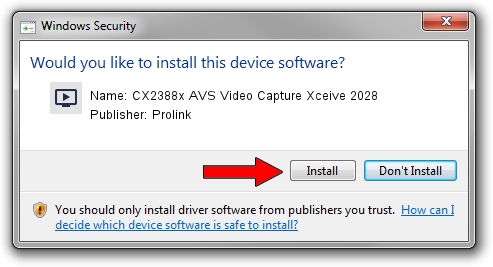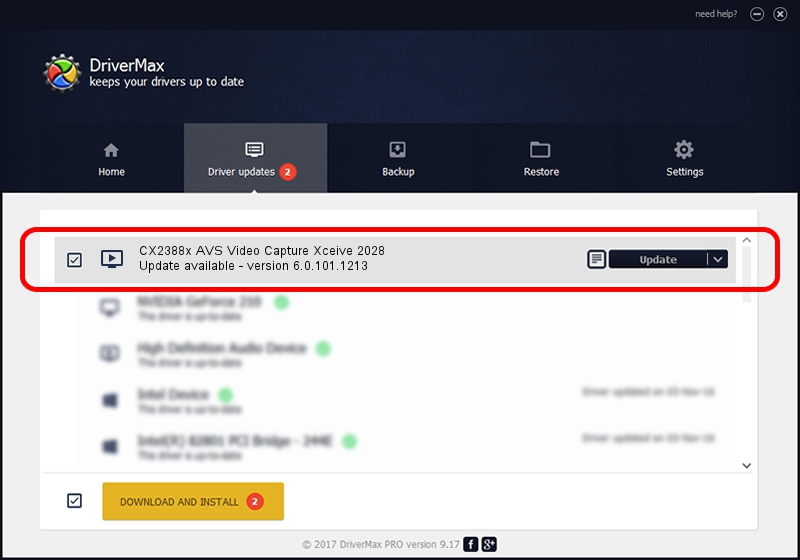Advertising seems to be blocked by your browser.
The ads help us provide this software and web site to you for free.
Please support our project by allowing our site to show ads.
Home /
Manufacturers /
Prolink /
CX2388x AVS Video Capture Xceive 2028 /
PCI/VEN_14F1&DEV_8800&SUBSYS_49141554 /
6.0.101.1213 Dec 13, 2009
Prolink CX2388x AVS Video Capture Xceive 2028 - two ways of downloading and installing the driver
CX2388x AVS Video Capture Xceive 2028 is a MEDIA device. This driver was developed by Prolink. The hardware id of this driver is PCI/VEN_14F1&DEV_8800&SUBSYS_49141554; this string has to match your hardware.
1. Install Prolink CX2388x AVS Video Capture Xceive 2028 driver manually
- Download the driver setup file for Prolink CX2388x AVS Video Capture Xceive 2028 driver from the location below. This download link is for the driver version 6.0.101.1213 dated 2009-12-13.
- Run the driver setup file from a Windows account with the highest privileges (rights). If your UAC (User Access Control) is started then you will have to accept of the driver and run the setup with administrative rights.
- Follow the driver installation wizard, which should be pretty straightforward. The driver installation wizard will scan your PC for compatible devices and will install the driver.
- Restart your PC and enjoy the new driver, it is as simple as that.
Size of this driver: 258209 bytes (252.16 KB)
This driver was rated with an average of 4 stars by 67482 users.
This driver will work for the following versions of Windows:
- This driver works on Windows 2000 64 bits
- This driver works on Windows Server 2003 64 bits
- This driver works on Windows XP 64 bits
- This driver works on Windows Vista 64 bits
- This driver works on Windows 7 64 bits
- This driver works on Windows 8 64 bits
- This driver works on Windows 8.1 64 bits
- This driver works on Windows 10 64 bits
- This driver works on Windows 11 64 bits
2. The easy way: using DriverMax to install Prolink CX2388x AVS Video Capture Xceive 2028 driver
The most important advantage of using DriverMax is that it will install the driver for you in the easiest possible way and it will keep each driver up to date, not just this one. How can you install a driver using DriverMax? Let's see!
- Open DriverMax and click on the yellow button named ~SCAN FOR DRIVER UPDATES NOW~. Wait for DriverMax to analyze each driver on your computer.
- Take a look at the list of driver updates. Scroll the list down until you find the Prolink CX2388x AVS Video Capture Xceive 2028 driver. Click the Update button.
- That's all, the driver is now installed!

Jul 27 2016 10:09PM / Written by Dan Armano for DriverMax
follow @danarm