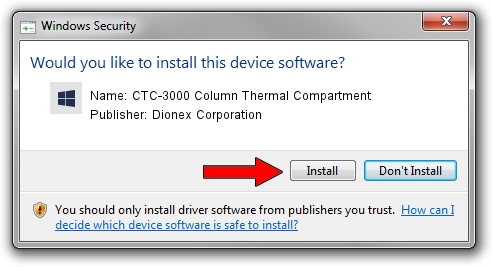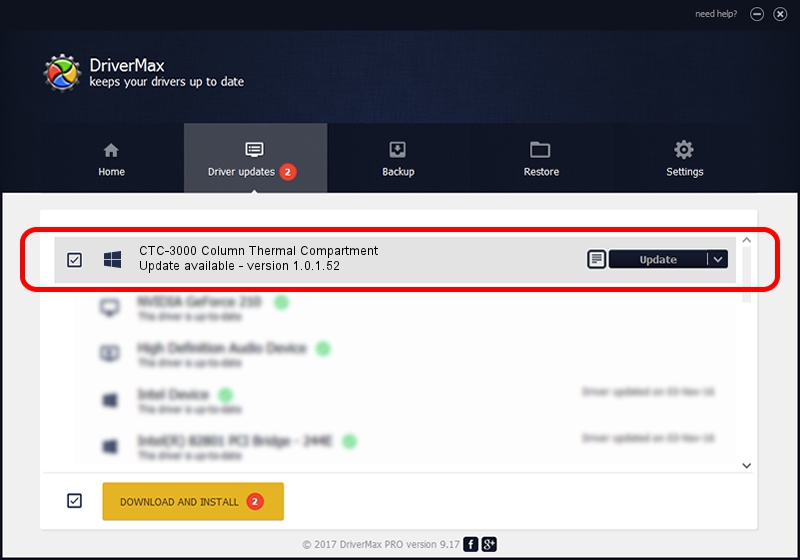Advertising seems to be blocked by your browser.
The ads help us provide this software and web site to you for free.
Please support our project by allowing our site to show ads.
Home /
Manufacturers /
Dionex Corporation /
CTC-3000 Column Thermal Compartment /
USB/VID_0994&PID_000F /
1.0.1.52 Oct 05, 2009
Dionex Corporation CTC-3000 Column Thermal Compartment how to download and install the driver
CTC-3000 Column Thermal Compartment is a DionexDevices device. The developer of this driver was Dionex Corporation. USB/VID_0994&PID_000F is the matching hardware id of this device.
1. Manually install Dionex Corporation CTC-3000 Column Thermal Compartment driver
- You can download from the link below the driver installer file for the Dionex Corporation CTC-3000 Column Thermal Compartment driver. The archive contains version 1.0.1.52 dated 2009-10-05 of the driver.
- Start the driver installer file from a user account with administrative rights. If your User Access Control Service (UAC) is enabled please accept of the driver and run the setup with administrative rights.
- Follow the driver setup wizard, which will guide you; it should be quite easy to follow. The driver setup wizard will scan your computer and will install the right driver.
- When the operation finishes restart your PC in order to use the updated driver. As you can see it was quite smple to install a Windows driver!
Driver file size: 113882 bytes (111.21 KB)
This driver received an average rating of 3.6 stars out of 3574 votes.
This driver was released for the following versions of Windows:
- This driver works on Windows 2000 32 bits
- This driver works on Windows Server 2003 32 bits
- This driver works on Windows XP 32 bits
- This driver works on Windows Vista 32 bits
- This driver works on Windows 7 32 bits
- This driver works on Windows 8 32 bits
- This driver works on Windows 8.1 32 bits
- This driver works on Windows 10 32 bits
- This driver works on Windows 11 32 bits
2. Using DriverMax to install Dionex Corporation CTC-3000 Column Thermal Compartment driver
The advantage of using DriverMax is that it will setup the driver for you in the easiest possible way and it will keep each driver up to date, not just this one. How easy can you install a driver with DriverMax? Let's see!
- Open DriverMax and push on the yellow button that says ~SCAN FOR DRIVER UPDATES NOW~. Wait for DriverMax to analyze each driver on your PC.
- Take a look at the list of available driver updates. Scroll the list down until you find the Dionex Corporation CTC-3000 Column Thermal Compartment driver. Click on Update.
- That's all, the driver is now installed!

Aug 10 2016 9:02PM / Written by Andreea Kartman for DriverMax
follow @DeeaKartman