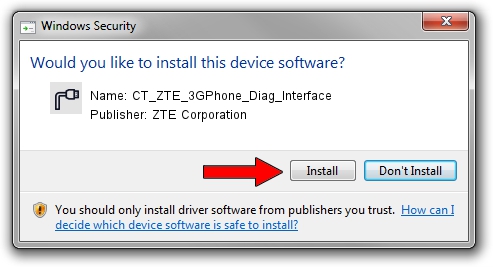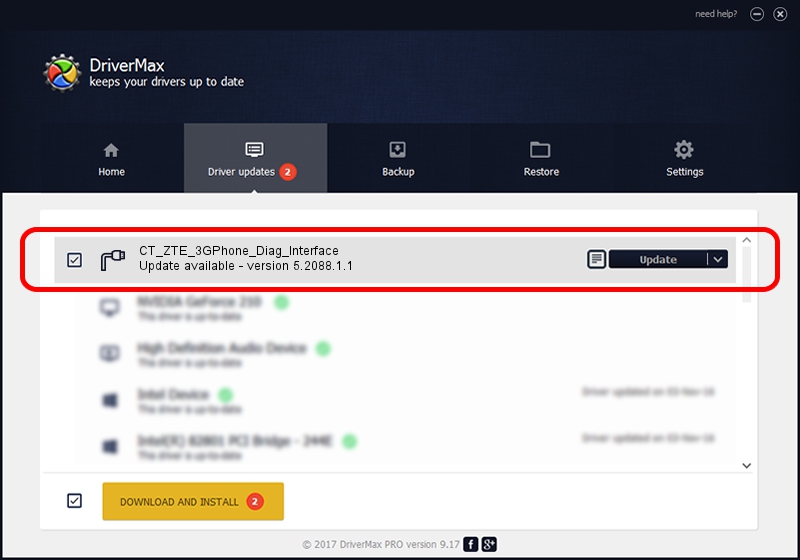Advertising seems to be blocked by your browser.
The ads help us provide this software and web site to you for free.
Please support our project by allowing our site to show ads.
Home /
Manufacturers /
ZTE Corporation /
CT_ZTE_3GPhone_Diag_Interface /
USB/VID_19D2&PID_1358&MI_01 /
5.2088.1.1 Jun 20, 2012
Download and install ZTE Corporation CT_ZTE_3GPhone_Diag_Interface driver
CT_ZTE_3GPhone_Diag_Interface is a Ports device. The Windows version of this driver was developed by ZTE Corporation. The hardware id of this driver is USB/VID_19D2&PID_1358&MI_01; this string has to match your hardware.
1. Manually install ZTE Corporation CT_ZTE_3GPhone_Diag_Interface driver
- You can download from the link below the driver setup file for the ZTE Corporation CT_ZTE_3GPhone_Diag_Interface driver. The archive contains version 5.2088.1.1 released on 2012-06-20 of the driver.
- Start the driver installer file from a user account with administrative rights. If your UAC (User Access Control) is started please confirm the installation of the driver and run the setup with administrative rights.
- Follow the driver installation wizard, which will guide you; it should be quite easy to follow. The driver installation wizard will analyze your PC and will install the right driver.
- When the operation finishes shutdown and restart your PC in order to use the updated driver. It is as simple as that to install a Windows driver!
This driver received an average rating of 4 stars out of 53889 votes.
2. Using DriverMax to install ZTE Corporation CT_ZTE_3GPhone_Diag_Interface driver
The advantage of using DriverMax is that it will install the driver for you in the easiest possible way and it will keep each driver up to date. How can you install a driver with DriverMax? Let's follow a few steps!
- Open DriverMax and click on the yellow button named ~SCAN FOR DRIVER UPDATES NOW~. Wait for DriverMax to scan and analyze each driver on your PC.
- Take a look at the list of driver updates. Search the list until you find the ZTE Corporation CT_ZTE_3GPhone_Diag_Interface driver. Click on Update.
- Finished installing the driver!

Jul 28 2016 1:18PM / Written by Daniel Statescu for DriverMax
follow @DanielStatescu