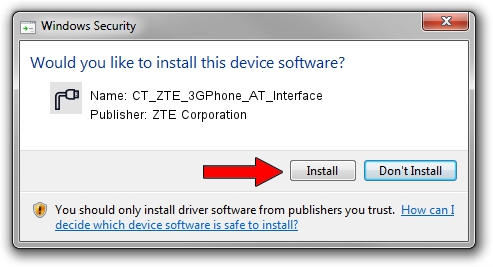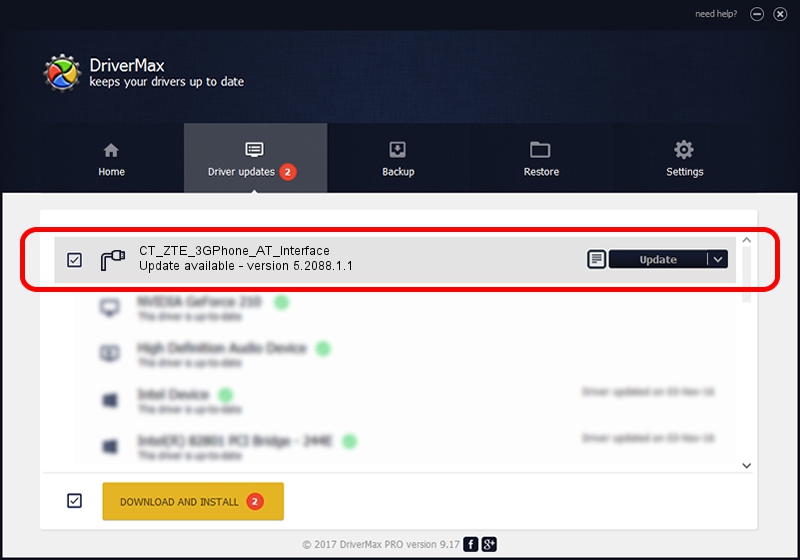Advertising seems to be blocked by your browser.
The ads help us provide this software and web site to you for free.
Please support our project by allowing our site to show ads.
Home /
Manufacturers /
ZTE Corporation /
CT_ZTE_3GPhone_AT_Interface /
USB/VID_19D2&PID_1366&MI_05 /
5.2088.1.1 Jun 20, 2012
ZTE Corporation CT_ZTE_3GPhone_AT_Interface driver download and installation
CT_ZTE_3GPhone_AT_Interface is a Ports device. The developer of this driver was ZTE Corporation. In order to make sure you are downloading the exact right driver the hardware id is USB/VID_19D2&PID_1366&MI_05.
1. ZTE Corporation CT_ZTE_3GPhone_AT_Interface - install the driver manually
- Download the driver setup file for ZTE Corporation CT_ZTE_3GPhone_AT_Interface driver from the link below. This download link is for the driver version 5.2088.1.1 released on 2012-06-20.
- Run the driver setup file from a Windows account with the highest privileges (rights). If your User Access Control Service (UAC) is started then you will have to accept of the driver and run the setup with administrative rights.
- Follow the driver installation wizard, which should be pretty straightforward. The driver installation wizard will analyze your PC for compatible devices and will install the driver.
- Shutdown and restart your PC and enjoy the new driver, as you can see it was quite smple.
This driver received an average rating of 3.4 stars out of 93755 votes.
2. Installing the ZTE Corporation CT_ZTE_3GPhone_AT_Interface driver using DriverMax: the easy way
The most important advantage of using DriverMax is that it will install the driver for you in the easiest possible way and it will keep each driver up to date, not just this one. How easy can you install a driver using DriverMax? Let's take a look!
- Start DriverMax and press on the yellow button named ~SCAN FOR DRIVER UPDATES NOW~. Wait for DriverMax to analyze each driver on your PC.
- Take a look at the list of driver updates. Search the list until you locate the ZTE Corporation CT_ZTE_3GPhone_AT_Interface driver. Click on Update.
- That's all, the driver is now installed!

Jul 9 2016 7:40PM / Written by Andreea Kartman for DriverMax
follow @DeeaKartman