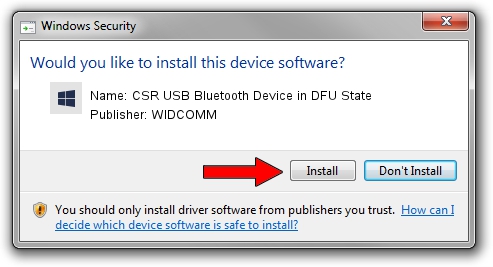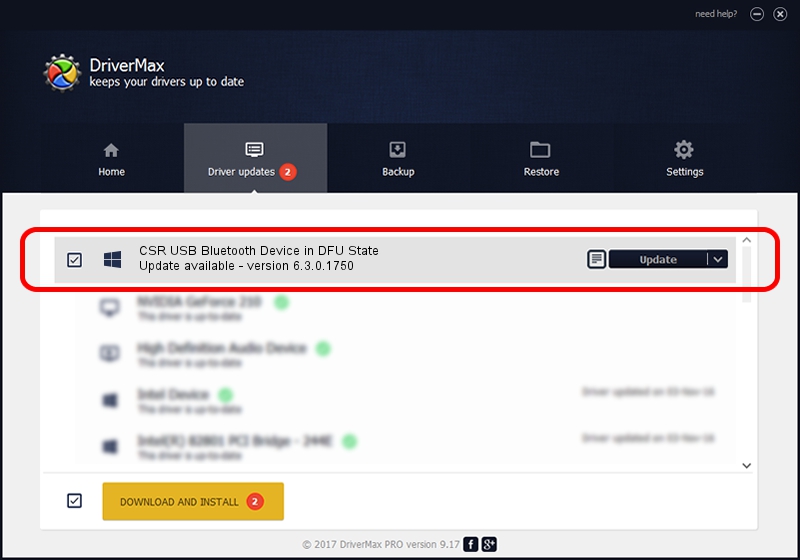Advertising seems to be blocked by your browser.
The ads help us provide this software and web site to you for free.
Please support our project by allowing our site to show ads.
Home /
Manufacturers /
WIDCOMM /
CSR USB Bluetooth Device in DFU State /
USB/VID_0A12&PID_ffff /
6.3.0.1750 Oct 22, 2009
WIDCOMM CSR USB Bluetooth Device in DFU State driver download and installation
CSR USB Bluetooth Device in DFU State is a BTDFU device. The developer of this driver was WIDCOMM. The hardware id of this driver is USB/VID_0A12&PID_ffff.
1. WIDCOMM CSR USB Bluetooth Device in DFU State - install the driver manually
- You can download from the link below the driver setup file for the WIDCOMM CSR USB Bluetooth Device in DFU State driver. The archive contains version 6.3.0.1750 released on 2009-10-22 of the driver.
- Run the driver installer file from a user account with administrative rights. If your UAC (User Access Control) is enabled please accept of the driver and run the setup with administrative rights.
- Follow the driver installation wizard, which will guide you; it should be pretty easy to follow. The driver installation wizard will analyze your PC and will install the right driver.
- When the operation finishes restart your computer in order to use the updated driver. As you can see it was quite smple to install a Windows driver!
File size of the driver: 28613 bytes (27.94 KB)
This driver received an average rating of 4.4 stars out of 42514 votes.
This driver will work for the following versions of Windows:
- This driver works on Windows 2000 64 bits
- This driver works on Windows Server 2003 64 bits
- This driver works on Windows XP 64 bits
- This driver works on Windows Vista 64 bits
- This driver works on Windows 7 64 bits
- This driver works on Windows 8 64 bits
- This driver works on Windows 8.1 64 bits
- This driver works on Windows 10 64 bits
- This driver works on Windows 11 64 bits
2. How to install WIDCOMM CSR USB Bluetooth Device in DFU State driver using DriverMax
The advantage of using DriverMax is that it will install the driver for you in the easiest possible way and it will keep each driver up to date, not just this one. How easy can you install a driver using DriverMax? Let's follow a few steps!
- Start DriverMax and press on the yellow button named ~SCAN FOR DRIVER UPDATES NOW~. Wait for DriverMax to scan and analyze each driver on your PC.
- Take a look at the list of driver updates. Scroll the list down until you find the WIDCOMM CSR USB Bluetooth Device in DFU State driver. Click the Update button.
- That's it, you installed your first driver!

Jul 20 2016 6:03PM / Written by Dan Armano for DriverMax
follow @danarm