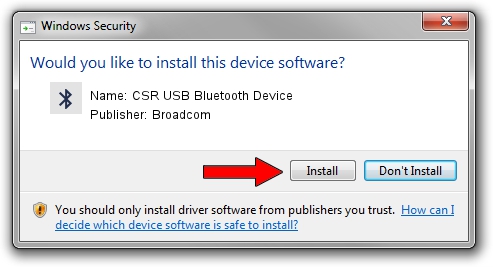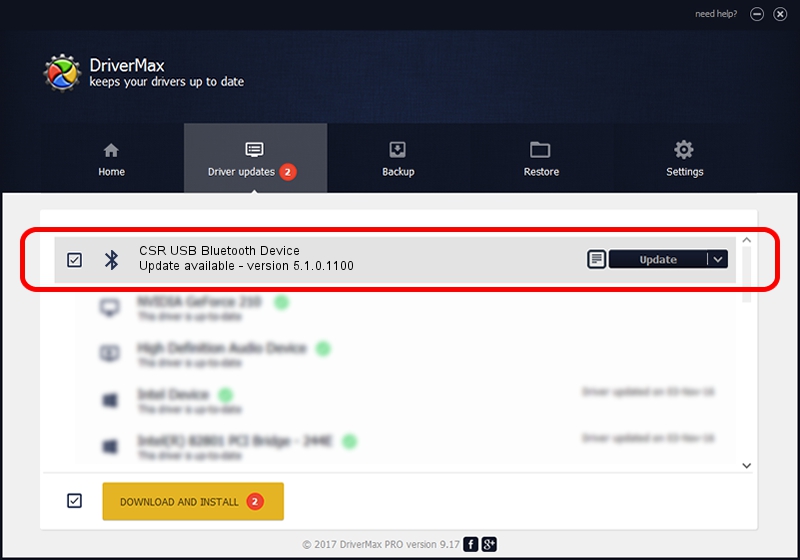Advertising seems to be blocked by your browser.
The ads help us provide this software and web site to you for free.
Please support our project by allowing our site to show ads.
Home /
Manufacturers /
Broadcom /
CSR USB Bluetooth Device /
USB/VID_0A12&PID_0001 /
5.1.0.1100 Apr 12, 2006
Broadcom CSR USB Bluetooth Device how to download and install the driver
CSR USB Bluetooth Device is a Bluetooth for Windows device. The developer of this driver was Broadcom. USB/VID_0A12&PID_0001 is the matching hardware id of this device.
1. Manually install Broadcom CSR USB Bluetooth Device driver
- Download the driver setup file for Broadcom CSR USB Bluetooth Device driver from the link below. This is the download link for the driver version 5.1.0.1100 dated 2006-04-12.
- Start the driver installation file from a Windows account with the highest privileges (rights). If your User Access Control Service (UAC) is running then you will have to confirm the installation of the driver and run the setup with administrative rights.
- Follow the driver installation wizard, which should be pretty straightforward. The driver installation wizard will scan your PC for compatible devices and will install the driver.
- Shutdown and restart your computer and enjoy the updated driver, as you can see it was quite smple.
This driver received an average rating of 3.7 stars out of 41971 votes.
2. Installing the Broadcom CSR USB Bluetooth Device driver using DriverMax: the easy way
The most important advantage of using DriverMax is that it will setup the driver for you in just a few seconds and it will keep each driver up to date. How easy can you install a driver using DriverMax? Let's follow a few steps!
- Start DriverMax and push on the yellow button named ~SCAN FOR DRIVER UPDATES NOW~. Wait for DriverMax to analyze each driver on your PC.
- Take a look at the list of detected driver updates. Search the list until you find the Broadcom CSR USB Bluetooth Device driver. Click on Update.
- That's all, the driver is now installed!

Jul 21 2016 8:13PM / Written by Andreea Kartman for DriverMax
follow @DeeaKartman