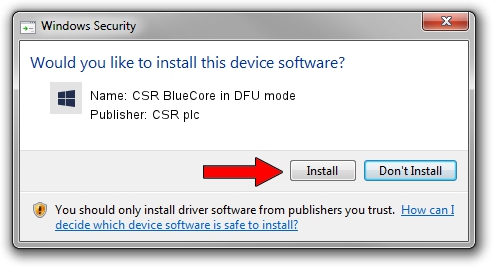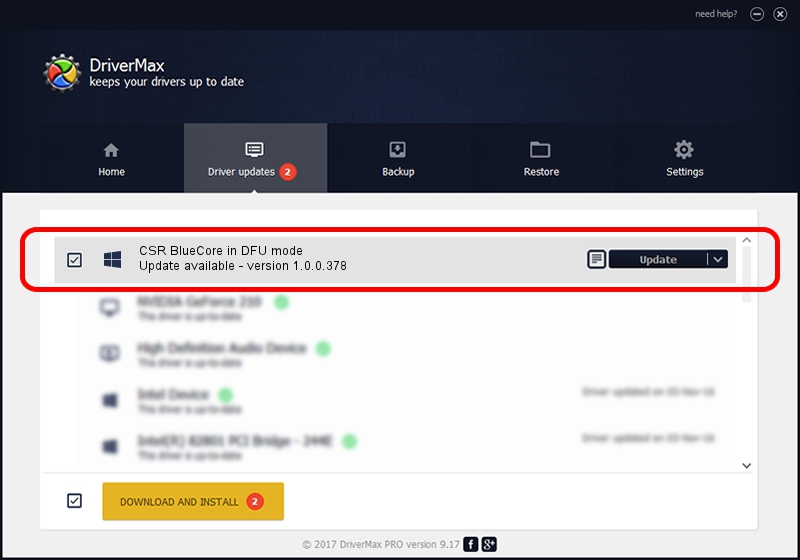Advertising seems to be blocked by your browser.
The ads help us provide this software and web site to you for free.
Please support our project by allowing our site to show ads.
Home /
Manufacturers /
CSR plc /
CSR BlueCore in DFU mode /
USB/VID_0A12&PID_ffff /
1.0.0.378 Dec 06, 2006
Driver for CSR plc CSR BlueCore in DFU mode - downloading and installing it
CSR BlueCore in DFU mode is a CSR USB device. This driver was developed by CSR plc. USB/VID_0A12&PID_ffff is the matching hardware id of this device.
1. How to manually install CSR plc CSR BlueCore in DFU mode driver
- You can download from the link below the driver installer file for the CSR plc CSR BlueCore in DFU mode driver. The archive contains version 1.0.0.378 released on 2006-12-06 of the driver.
- Start the driver installer file from a user account with the highest privileges (rights). If your User Access Control Service (UAC) is enabled please confirm the installation of the driver and run the setup with administrative rights.
- Follow the driver setup wizard, which will guide you; it should be quite easy to follow. The driver setup wizard will scan your PC and will install the right driver.
- When the operation finishes restart your PC in order to use the updated driver. As you can see it was quite smple to install a Windows driver!
The file size of this driver is 26877 bytes (26.25 KB)
This driver was rated with an average of 4 stars by 89764 users.
This driver was released for the following versions of Windows:
- This driver works on Windows 2000 64 bits
- This driver works on Windows Server 2003 64 bits
- This driver works on Windows XP 64 bits
- This driver works on Windows Vista 64 bits
- This driver works on Windows 7 64 bits
- This driver works on Windows 8 64 bits
- This driver works on Windows 8.1 64 bits
- This driver works on Windows 10 64 bits
- This driver works on Windows 11 64 bits
2. Installing the CSR plc CSR BlueCore in DFU mode driver using DriverMax: the easy way
The advantage of using DriverMax is that it will install the driver for you in the easiest possible way and it will keep each driver up to date. How easy can you install a driver using DriverMax? Let's see!
- Start DriverMax and press on the yellow button named ~SCAN FOR DRIVER UPDATES NOW~. Wait for DriverMax to analyze each driver on your computer.
- Take a look at the list of detected driver updates. Scroll the list down until you locate the CSR plc CSR BlueCore in DFU mode driver. Click on Update.
- Enjoy using the updated driver! :)

Jul 8 2016 9:17AM / Written by Andreea Kartman for DriverMax
follow @DeeaKartman