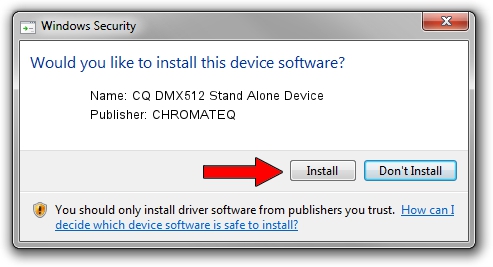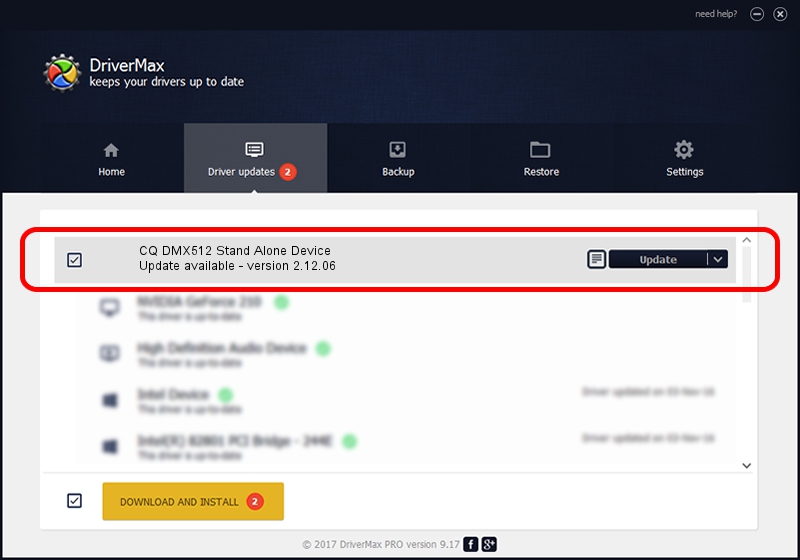Advertising seems to be blocked by your browser.
The ads help us provide this software and web site to you for free.
Please support our project by allowing our site to show ads.
Home /
Manufacturers /
CHROMATEQ /
CQ DMX512 Stand Alone Device /
USB/VID_0403&PID_9321 /
2.12.06 Jul 10, 2015
CHROMATEQ CQ DMX512 Stand Alone Device driver download and installation
CQ DMX512 Stand Alone Device is a USB Universal Serial Bus hardware device. The Windows version of this driver was developed by CHROMATEQ. USB/VID_0403&PID_9321 is the matching hardware id of this device.
1. Manually install CHROMATEQ CQ DMX512 Stand Alone Device driver
- You can download from the link below the driver installer file for the CHROMATEQ CQ DMX512 Stand Alone Device driver. The archive contains version 2.12.06 released on 2015-07-10 of the driver.
- Run the driver installer file from a user account with administrative rights. If your User Access Control (UAC) is running please accept of the driver and run the setup with administrative rights.
- Go through the driver setup wizard, which will guide you; it should be quite easy to follow. The driver setup wizard will analyze your computer and will install the right driver.
- When the operation finishes shutdown and restart your computer in order to use the updated driver. As you can see it was quite smple to install a Windows driver!
Size of this driver: 585487 bytes (571.76 KB)
This driver received an average rating of 4.4 stars out of 71295 votes.
This driver is compatible with the following versions of Windows:
- This driver works on Windows 2000 64 bits
- This driver works on Windows Server 2003 64 bits
- This driver works on Windows XP 64 bits
- This driver works on Windows Vista 64 bits
- This driver works on Windows 7 64 bits
- This driver works on Windows 8 64 bits
- This driver works on Windows 8.1 64 bits
- This driver works on Windows 10 64 bits
- This driver works on Windows 11 64 bits
2. How to use DriverMax to install CHROMATEQ CQ DMX512 Stand Alone Device driver
The most important advantage of using DriverMax is that it will setup the driver for you in the easiest possible way and it will keep each driver up to date. How can you install a driver with DriverMax? Let's take a look!
- Open DriverMax and push on the yellow button named ~SCAN FOR DRIVER UPDATES NOW~. Wait for DriverMax to scan and analyze each driver on your PC.
- Take a look at the list of driver updates. Search the list until you locate the CHROMATEQ CQ DMX512 Stand Alone Device driver. Click on Update.
- Finished installing the driver!

Jan 4 2024 10:46AM / Written by Daniel Statescu for DriverMax
follow @DanielStatescu