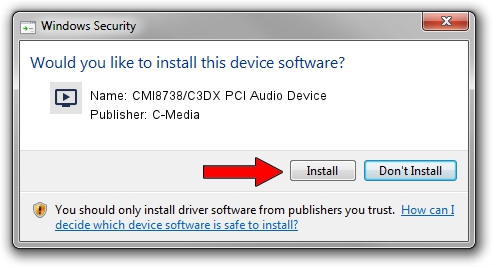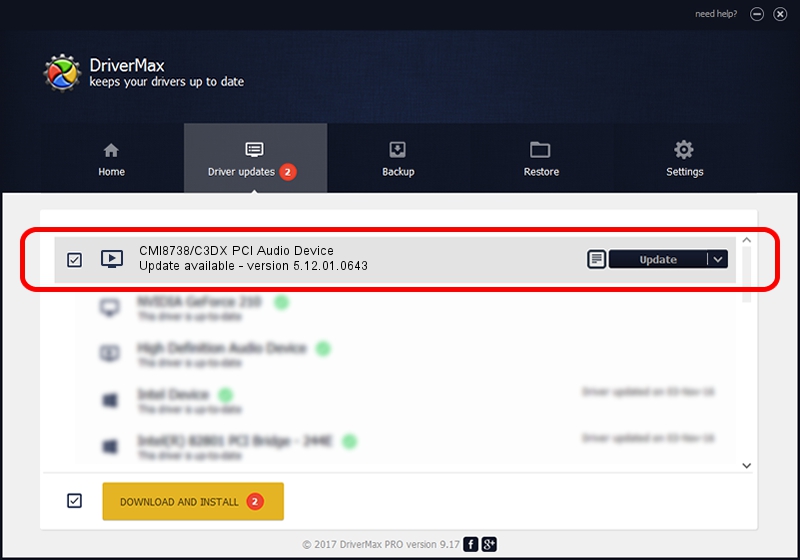Advertising seems to be blocked by your browser.
The ads help us provide this software and web site to you for free.
Please support our project by allowing our site to show ads.
Home /
Manufacturers /
C-Media /
CMI8738/C3DX PCI Audio Device /
PCI/VEN_13F6&DEV_0111&SUBSYS_80E81043 /
5.12.01.0643 Nov 27, 2002
C-Media CMI8738/C3DX PCI Audio Device how to download and install the driver
CMI8738/C3DX PCI Audio Device is a MEDIA hardware device. This Windows driver was developed by C-Media. PCI/VEN_13F6&DEV_0111&SUBSYS_80E81043 is the matching hardware id of this device.
1. Manually install C-Media CMI8738/C3DX PCI Audio Device driver
- Download the setup file for C-Media CMI8738/C3DX PCI Audio Device driver from the location below. This is the download link for the driver version 5.12.01.0643 dated 2002-11-27.
- Start the driver installation file from a Windows account with the highest privileges (rights). If your User Access Control (UAC) is started then you will have to confirm the installation of the driver and run the setup with administrative rights.
- Go through the driver installation wizard, which should be quite straightforward. The driver installation wizard will scan your PC for compatible devices and will install the driver.
- Shutdown and restart your computer and enjoy the new driver, it is as simple as that.
Size of this driver: 2331362 bytes (2.22 MB)
This driver was installed by many users and received an average rating of 4 stars out of 26946 votes.
This driver is compatible with the following versions of Windows:
- This driver works on Windows 2000 32 bits
- This driver works on Windows Server 2003 32 bits
- This driver works on Windows XP 32 bits
- This driver works on Windows Vista 32 bits
- This driver works on Windows 7 32 bits
- This driver works on Windows 8 32 bits
- This driver works on Windows 8.1 32 bits
- This driver works on Windows 10 32 bits
- This driver works on Windows 11 32 bits
2. The easy way: using DriverMax to install C-Media CMI8738/C3DX PCI Audio Device driver
The advantage of using DriverMax is that it will setup the driver for you in just a few seconds and it will keep each driver up to date, not just this one. How can you install a driver with DriverMax? Let's take a look!
- Open DriverMax and click on the yellow button that says ~SCAN FOR DRIVER UPDATES NOW~. Wait for DriverMax to scan and analyze each driver on your computer.
- Take a look at the list of driver updates. Search the list until you locate the C-Media CMI8738/C3DX PCI Audio Device driver. Click on Update.
- Finished installing the driver!

Jul 10 2016 10:35PM / Written by Andreea Kartman for DriverMax
follow @DeeaKartman