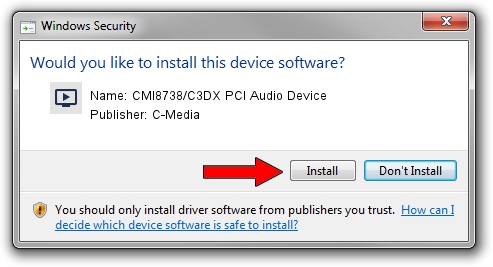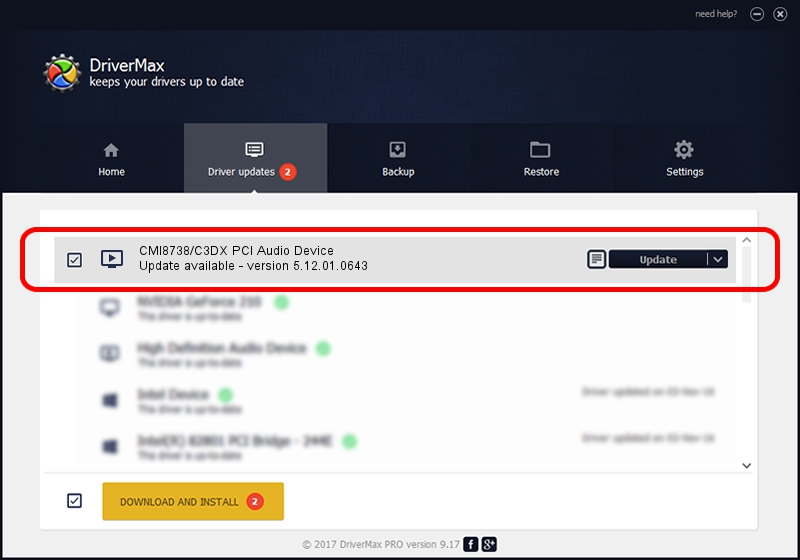Advertising seems to be blocked by your browser.
The ads help us provide this software and web site to you for free.
Please support our project by allowing our site to show ads.
Home /
Manufacturers /
C-Media /
CMI8738/C3DX PCI Audio Device /
PCI/VEN_13F6&DEV_0111&SUBSYS_6601270F /
5.12.01.0643 Nov 27, 2002
C-Media CMI8738/C3DX PCI Audio Device how to download and install the driver
CMI8738/C3DX PCI Audio Device is a MEDIA device. The Windows version of this driver was developed by C-Media. In order to make sure you are downloading the exact right driver the hardware id is PCI/VEN_13F6&DEV_0111&SUBSYS_6601270F.
1. C-Media CMI8738/C3DX PCI Audio Device driver - how to install it manually
- Download the setup file for C-Media CMI8738/C3DX PCI Audio Device driver from the link below. This is the download link for the driver version 5.12.01.0643 released on 2002-11-27.
- Run the driver setup file from a Windows account with administrative rights. If your User Access Control (UAC) is running then you will have to accept of the driver and run the setup with administrative rights.
- Follow the driver installation wizard, which should be quite straightforward. The driver installation wizard will scan your PC for compatible devices and will install the driver.
- Shutdown and restart your computer and enjoy the new driver, it is as simple as that.
The file size of this driver is 2331362 bytes (2.22 MB)
This driver was rated with an average of 3.3 stars by 55062 users.
This driver is compatible with the following versions of Windows:
- This driver works on Windows 2000 32 bits
- This driver works on Windows Server 2003 32 bits
- This driver works on Windows XP 32 bits
- This driver works on Windows Vista 32 bits
- This driver works on Windows 7 32 bits
- This driver works on Windows 8 32 bits
- This driver works on Windows 8.1 32 bits
- This driver works on Windows 10 32 bits
- This driver works on Windows 11 32 bits
2. Using DriverMax to install C-Media CMI8738/C3DX PCI Audio Device driver
The most important advantage of using DriverMax is that it will install the driver for you in the easiest possible way and it will keep each driver up to date. How can you install a driver using DriverMax? Let's take a look!
- Open DriverMax and click on the yellow button that says ~SCAN FOR DRIVER UPDATES NOW~. Wait for DriverMax to analyze each driver on your computer.
- Take a look at the list of detected driver updates. Search the list until you find the C-Media CMI8738/C3DX PCI Audio Device driver. Click on Update.
- That's it, you installed your first driver!

Aug 9 2016 7:24AM / Written by Daniel Statescu for DriverMax
follow @DanielStatescu