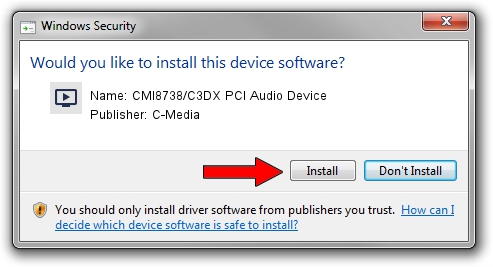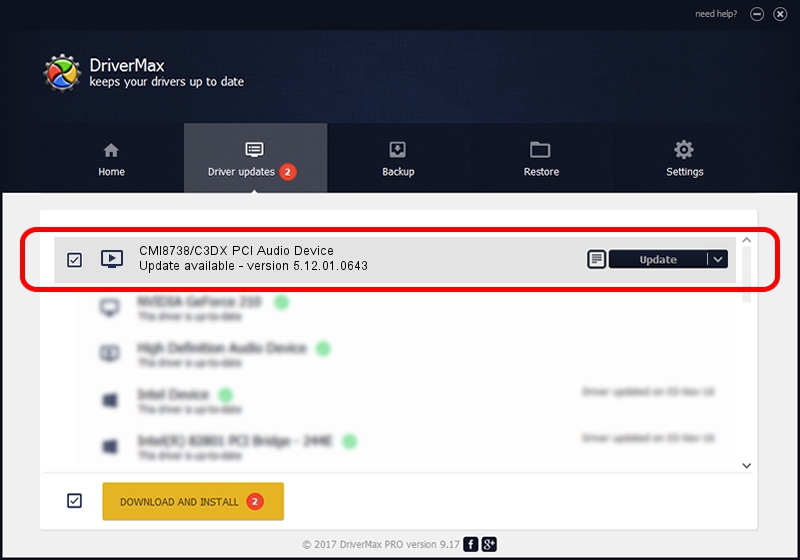Advertising seems to be blocked by your browser.
The ads help us provide this software and web site to you for free.
Please support our project by allowing our site to show ads.
Home /
Manufacturers /
C-Media /
CMI8738/C3DX PCI Audio Device /
PCI/VEN_13F6&DEV_0111&SUBSYS_1102270F /
5.12.01.0643 Nov 27, 2002
Driver for C-Media CMI8738/C3DX PCI Audio Device - downloading and installing it
CMI8738/C3DX PCI Audio Device is a MEDIA hardware device. This driver was developed by C-Media. The hardware id of this driver is PCI/VEN_13F6&DEV_0111&SUBSYS_1102270F; this string has to match your hardware.
1. How to manually install C-Media CMI8738/C3DX PCI Audio Device driver
- Download the setup file for C-Media CMI8738/C3DX PCI Audio Device driver from the location below. This download link is for the driver version 5.12.01.0643 dated 2002-11-27.
- Start the driver setup file from a Windows account with the highest privileges (rights). If your User Access Control (UAC) is started then you will have to accept of the driver and run the setup with administrative rights.
- Go through the driver installation wizard, which should be pretty easy to follow. The driver installation wizard will scan your PC for compatible devices and will install the driver.
- Shutdown and restart your PC and enjoy the new driver, it is as simple as that.
Driver file size: 2331362 bytes (2.22 MB)
This driver was rated with an average of 3.6 stars by 28239 users.
This driver will work for the following versions of Windows:
- This driver works on Windows 2000 32 bits
- This driver works on Windows Server 2003 32 bits
- This driver works on Windows XP 32 bits
- This driver works on Windows Vista 32 bits
- This driver works on Windows 7 32 bits
- This driver works on Windows 8 32 bits
- This driver works on Windows 8.1 32 bits
- This driver works on Windows 10 32 bits
- This driver works on Windows 11 32 bits
2. How to use DriverMax to install C-Media CMI8738/C3DX PCI Audio Device driver
The advantage of using DriverMax is that it will install the driver for you in just a few seconds and it will keep each driver up to date, not just this one. How can you install a driver with DriverMax? Let's see!
- Start DriverMax and press on the yellow button that says ~SCAN FOR DRIVER UPDATES NOW~. Wait for DriverMax to analyze each driver on your computer.
- Take a look at the list of detected driver updates. Scroll the list down until you locate the C-Media CMI8738/C3DX PCI Audio Device driver. Click the Update button.
- Finished installing the driver!

Jul 19 2016 5:15PM / Written by Dan Armano for DriverMax
follow @danarm