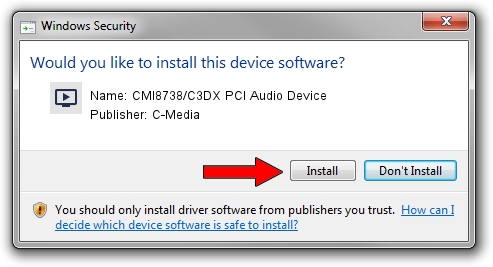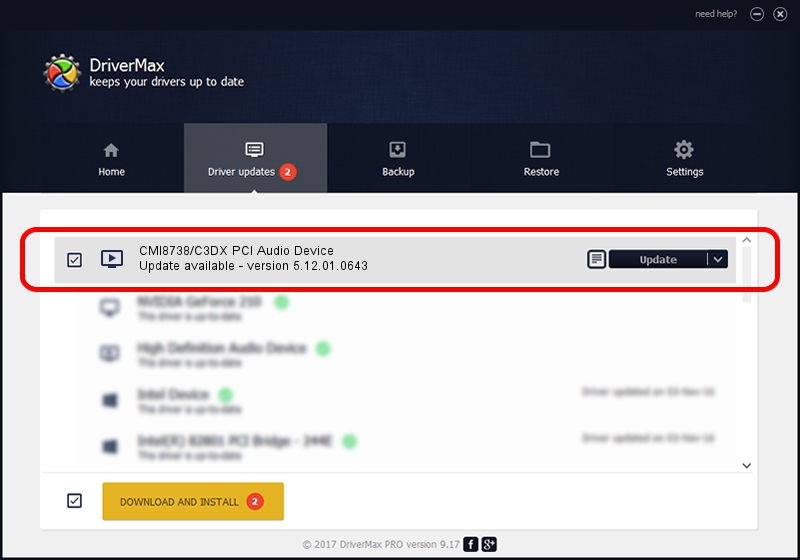Advertising seems to be blocked by your browser.
The ads help us provide this software and web site to you for free.
Please support our project by allowing our site to show ads.
Home /
Manufacturers /
C-Media /
CMI8738/C3DX PCI Audio Device /
PCI/VEN_13F6&DEV_0111&SUBSYS_09831019 /
5.12.01.0643 Nov 27, 2002
C-Media CMI8738/C3DX PCI Audio Device how to download and install the driver
CMI8738/C3DX PCI Audio Device is a MEDIA device. This Windows driver was developed by C-Media. The hardware id of this driver is PCI/VEN_13F6&DEV_0111&SUBSYS_09831019; this string has to match your hardware.
1. C-Media CMI8738/C3DX PCI Audio Device - install the driver manually
- Download the driver setup file for C-Media CMI8738/C3DX PCI Audio Device driver from the location below. This is the download link for the driver version 5.12.01.0643 released on 2002-11-27.
- Start the driver installation file from a Windows account with administrative rights. If your UAC (User Access Control) is started then you will have to accept of the driver and run the setup with administrative rights.
- Go through the driver installation wizard, which should be pretty straightforward. The driver installation wizard will scan your PC for compatible devices and will install the driver.
- Restart your PC and enjoy the new driver, as you can see it was quite smple.
The file size of this driver is 2331362 bytes (2.22 MB)
This driver was installed by many users and received an average rating of 3.6 stars out of 5719 votes.
This driver will work for the following versions of Windows:
- This driver works on Windows 2000 32 bits
- This driver works on Windows Server 2003 32 bits
- This driver works on Windows XP 32 bits
- This driver works on Windows Vista 32 bits
- This driver works on Windows 7 32 bits
- This driver works on Windows 8 32 bits
- This driver works on Windows 8.1 32 bits
- This driver works on Windows 10 32 bits
- This driver works on Windows 11 32 bits
2. How to install C-Media CMI8738/C3DX PCI Audio Device driver using DriverMax
The advantage of using DriverMax is that it will install the driver for you in the easiest possible way and it will keep each driver up to date. How can you install a driver using DriverMax? Let's follow a few steps!
- Start DriverMax and press on the yellow button that says ~SCAN FOR DRIVER UPDATES NOW~. Wait for DriverMax to scan and analyze each driver on your computer.
- Take a look at the list of available driver updates. Search the list until you find the C-Media CMI8738/C3DX PCI Audio Device driver. Click on Update.
- That's all, the driver is now installed!

Jul 20 2016 11:09PM / Written by Daniel Statescu for DriverMax
follow @DanielStatescu