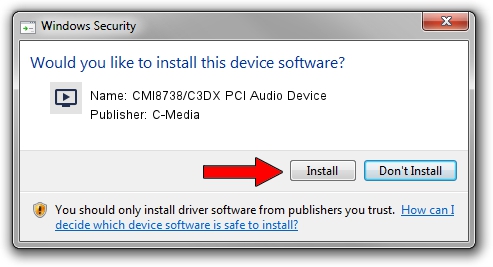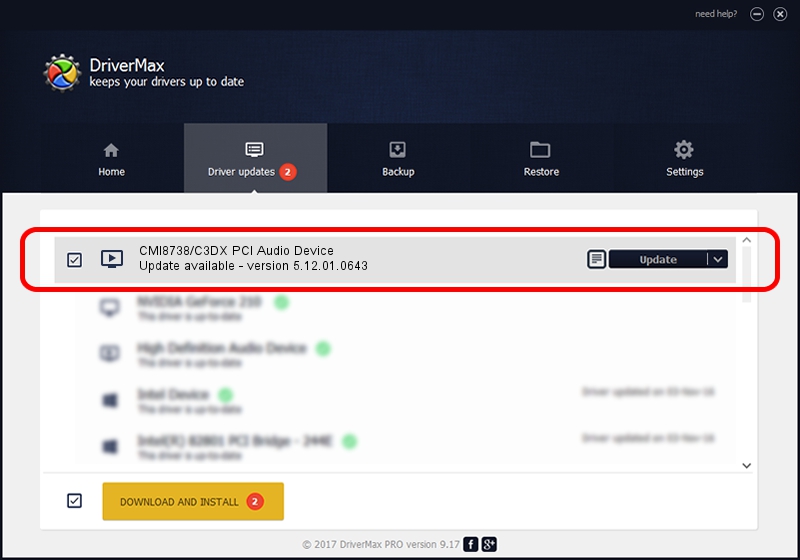Advertising seems to be blocked by your browser.
The ads help us provide this software and web site to you for free.
Please support our project by allowing our site to show ads.
Home /
Manufacturers /
C-Media /
CMI8738/C3DX PCI Audio Device /
PCI/VEN_13F6&DEV_0111&SUBSYS_0727165D /
5.12.01.0643 Nov 27, 2002
Driver for C-Media CMI8738/C3DX PCI Audio Device - downloading and installing it
CMI8738/C3DX PCI Audio Device is a MEDIA device. This Windows driver was developed by C-Media. PCI/VEN_13F6&DEV_0111&SUBSYS_0727165D is the matching hardware id of this device.
1. Manually install C-Media CMI8738/C3DX PCI Audio Device driver
- Download the driver setup file for C-Media CMI8738/C3DX PCI Audio Device driver from the location below. This is the download link for the driver version 5.12.01.0643 dated 2002-11-27.
- Start the driver installation file from a Windows account with administrative rights. If your UAC (User Access Control) is enabled then you will have to confirm the installation of the driver and run the setup with administrative rights.
- Follow the driver installation wizard, which should be quite easy to follow. The driver installation wizard will analyze your PC for compatible devices and will install the driver.
- Restart your computer and enjoy the updated driver, as you can see it was quite smple.
Download size of the driver: 2331362 bytes (2.22 MB)
This driver received an average rating of 3.5 stars out of 49303 votes.
This driver will work for the following versions of Windows:
- This driver works on Windows 2000 32 bits
- This driver works on Windows Server 2003 32 bits
- This driver works on Windows XP 32 bits
- This driver works on Windows Vista 32 bits
- This driver works on Windows 7 32 bits
- This driver works on Windows 8 32 bits
- This driver works on Windows 8.1 32 bits
- This driver works on Windows 10 32 bits
- This driver works on Windows 11 32 bits
2. How to use DriverMax to install C-Media CMI8738/C3DX PCI Audio Device driver
The advantage of using DriverMax is that it will install the driver for you in the easiest possible way and it will keep each driver up to date. How can you install a driver using DriverMax? Let's take a look!
- Open DriverMax and push on the yellow button named ~SCAN FOR DRIVER UPDATES NOW~. Wait for DriverMax to analyze each driver on your computer.
- Take a look at the list of available driver updates. Scroll the list down until you locate the C-Media CMI8738/C3DX PCI Audio Device driver. Click the Update button.
- That's it, you installed your first driver!

Jul 28 2016 1:35PM / Written by Daniel Statescu for DriverMax
follow @DanielStatescu