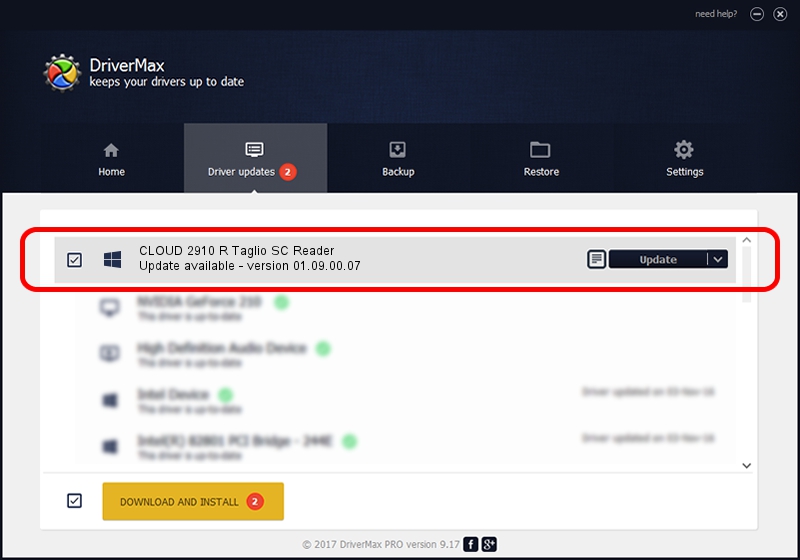Advertising seems to be blocked by your browser.
The ads help us provide this software and web site to you for free.
Please support our project by allowing our site to show ads.
Home /
Manufacturers /
Identiv /
CLOUD 2910 R Taglio SC Reader /
USB/VID_04E6&PID_581B /
01.09.00.07 Dec 10, 2019
Identiv CLOUD 2910 R Taglio SC Reader driver download and installation
CLOUD 2910 R Taglio SC Reader is a Smart Card Reader hardware device. The Windows version of this driver was developed by Identiv. USB/VID_04E6&PID_581B is the matching hardware id of this device.
1. How to manually install Identiv CLOUD 2910 R Taglio SC Reader driver
- Download the driver setup file for Identiv CLOUD 2910 R Taglio SC Reader driver from the link below. This download link is for the driver version 01.09.00.07 dated 2019-12-10.
- Run the driver setup file from a Windows account with the highest privileges (rights). If your User Access Control (UAC) is enabled then you will have to confirm the installation of the driver and run the setup with administrative rights.
- Follow the driver setup wizard, which should be pretty straightforward. The driver setup wizard will scan your PC for compatible devices and will install the driver.
- Restart your computer and enjoy the updated driver, as you can see it was quite smple.
Driver file size: 1629109 bytes (1.55 MB)
This driver was installed by many users and received an average rating of 4.5 stars out of 20203 votes.
This driver will work for the following versions of Windows:
- This driver works on Windows 2000 32 bits
- This driver works on Windows Server 2003 32 bits
- This driver works on Windows XP 32 bits
- This driver works on Windows Vista 32 bits
- This driver works on Windows 7 32 bits
- This driver works on Windows 8 32 bits
- This driver works on Windows 8.1 32 bits
- This driver works on Windows 10 32 bits
- This driver works on Windows 11 32 bits
2. How to use DriverMax to install Identiv CLOUD 2910 R Taglio SC Reader driver
The most important advantage of using DriverMax is that it will setup the driver for you in just a few seconds and it will keep each driver up to date. How can you install a driver using DriverMax? Let's follow a few steps!
- Start DriverMax and push on the yellow button named ~SCAN FOR DRIVER UPDATES NOW~. Wait for DriverMax to scan and analyze each driver on your computer.
- Take a look at the list of available driver updates. Search the list until you locate the Identiv CLOUD 2910 R Taglio SC Reader driver. Click on Update.
- Enjoy using the updated driver! :)

Jul 28 2024 3:25PM / Written by Dan Armano for DriverMax
follow @danarm