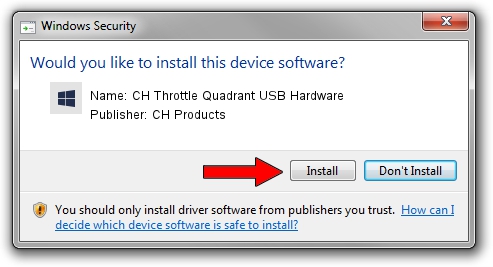Advertising seems to be blocked by your browser.
The ads help us provide this software and web site to you for free.
Please support our project by allowing our site to show ads.
Home /
Manufacturers /
CH Products /
CH Throttle Quadrant USB Hardware /
USB/VID_068E&PID_00FA /
6.0.1.0 Apr 01, 2006
CH Products CH Throttle Quadrant USB Hardware how to download and install the driver
CH Throttle Quadrant USB Hardware is a CH Products hardware device. The developer of this driver was CH Products. The hardware id of this driver is USB/VID_068E&PID_00FA.
1. CH Products CH Throttle Quadrant USB Hardware driver - how to install it manually
- Download the setup file for CH Products CH Throttle Quadrant USB Hardware driver from the link below. This is the download link for the driver version 6.0.1.0 released on 2006-04-01.
- Start the driver installation file from a Windows account with administrative rights. If your User Access Control (UAC) is enabled then you will have to confirm the installation of the driver and run the setup with administrative rights.
- Follow the driver installation wizard, which should be pretty straightforward. The driver installation wizard will scan your PC for compatible devices and will install the driver.
- Restart your computer and enjoy the new driver, as you can see it was quite smple.
Driver rating 3.1 stars out of 26009 votes.
2. Installing the CH Products CH Throttle Quadrant USB Hardware driver using DriverMax: the easy way
The most important advantage of using DriverMax is that it will install the driver for you in just a few seconds and it will keep each driver up to date, not just this one. How can you install a driver using DriverMax? Let's follow a few steps!
- Start DriverMax and push on the yellow button named ~SCAN FOR DRIVER UPDATES NOW~. Wait for DriverMax to analyze each driver on your PC.
- Take a look at the list of detected driver updates. Search the list until you find the CH Products CH Throttle Quadrant USB Hardware driver. Click on Update.
- That's all, the driver is now installed!

Jul 18 2016 3:20PM / Written by Andreea Kartman for DriverMax
follow @DeeaKartman