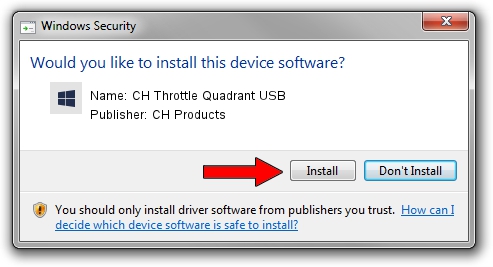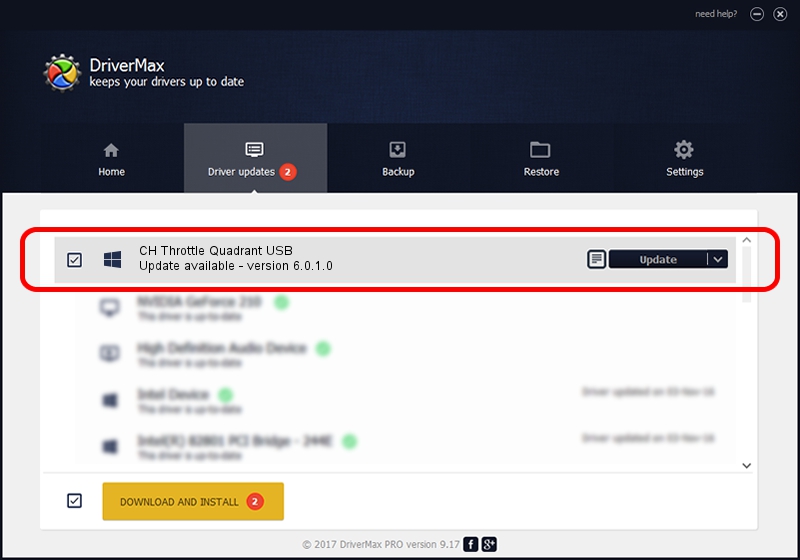Advertising seems to be blocked by your browser.
The ads help us provide this software and web site to you for free.
Please support our project by allowing our site to show ads.
Home /
Manufacturers /
CH Products /
CH Throttle Quadrant USB /
CHProducts/VID_068E&PID_C0FA /
6.0.1.0 Apr 01, 2006
Download and install CH Products CH Throttle Quadrant USB driver
CH Throttle Quadrant USB is a CH Products device. The Windows version of this driver was developed by CH Products. CHProducts/VID_068E&PID_C0FA is the matching hardware id of this device.
1. Install CH Products CH Throttle Quadrant USB driver manually
- You can download from the link below the driver installer file for the CH Products CH Throttle Quadrant USB driver. The archive contains version 6.0.1.0 dated 2006-04-01 of the driver.
- Run the driver installer file from a user account with the highest privileges (rights). If your UAC (User Access Control) is enabled please accept of the driver and run the setup with administrative rights.
- Go through the driver setup wizard, which will guide you; it should be quite easy to follow. The driver setup wizard will analyze your PC and will install the right driver.
- When the operation finishes shutdown and restart your computer in order to use the updated driver. As you can see it was quite smple to install a Windows driver!
This driver was rated with an average of 3.6 stars by 48859 users.
2. How to use DriverMax to install CH Products CH Throttle Quadrant USB driver
The most important advantage of using DriverMax is that it will install the driver for you in the easiest possible way and it will keep each driver up to date, not just this one. How can you install a driver with DriverMax? Let's see!
- Start DriverMax and push on the yellow button named ~SCAN FOR DRIVER UPDATES NOW~. Wait for DriverMax to analyze each driver on your computer.
- Take a look at the list of available driver updates. Scroll the list down until you find the CH Products CH Throttle Quadrant USB driver. Click the Update button.
- That's all, the driver is now installed!