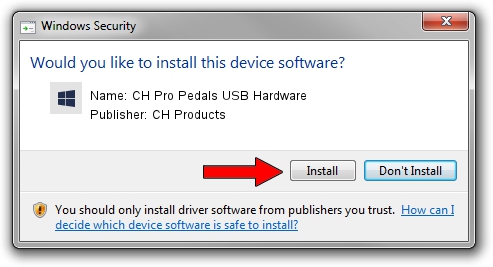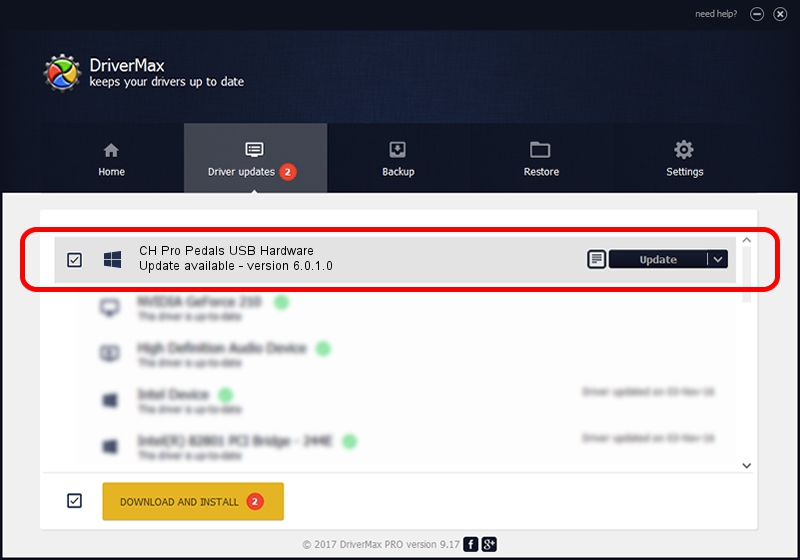Advertising seems to be blocked by your browser.
The ads help us provide this software and web site to you for free.
Please support our project by allowing our site to show ads.
Home /
Manufacturers /
CH Products /
CH Pro Pedals USB Hardware /
USB/VID_068E&PID_00F2 /
6.0.1.0 Apr 01, 2006
CH Products CH Pro Pedals USB Hardware - two ways of downloading and installing the driver
CH Pro Pedals USB Hardware is a CH Products hardware device. This Windows driver was developed by CH Products. The hardware id of this driver is USB/VID_068E&PID_00F2.
1. CH Products CH Pro Pedals USB Hardware driver - how to install it manually
- You can download from the link below the driver installer file for the CH Products CH Pro Pedals USB Hardware driver. The archive contains version 6.0.1.0 released on 2006-04-01 of the driver.
- Run the driver installer file from a user account with the highest privileges (rights). If your User Access Control Service (UAC) is started please accept of the driver and run the setup with administrative rights.
- Go through the driver setup wizard, which will guide you; it should be quite easy to follow. The driver setup wizard will scan your PC and will install the right driver.
- When the operation finishes shutdown and restart your computer in order to use the updated driver. As you can see it was quite smple to install a Windows driver!
This driver was rated with an average of 3.4 stars by 25656 users.
2. Installing the CH Products CH Pro Pedals USB Hardware driver using DriverMax: the easy way
The advantage of using DriverMax is that it will install the driver for you in just a few seconds and it will keep each driver up to date, not just this one. How can you install a driver with DriverMax? Let's follow a few steps!
- Start DriverMax and push on the yellow button named ~SCAN FOR DRIVER UPDATES NOW~. Wait for DriverMax to analyze each driver on your PC.
- Take a look at the list of available driver updates. Scroll the list down until you locate the CH Products CH Pro Pedals USB Hardware driver. Click the Update button.
- Finished installing the driver!

Jul 18 2016 3:22PM / Written by Dan Armano for DriverMax
follow @danarm