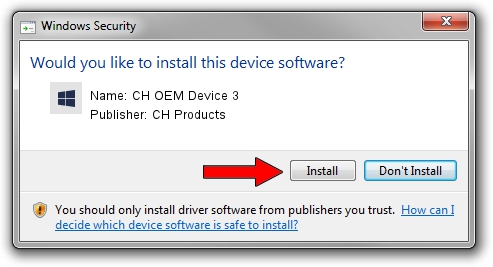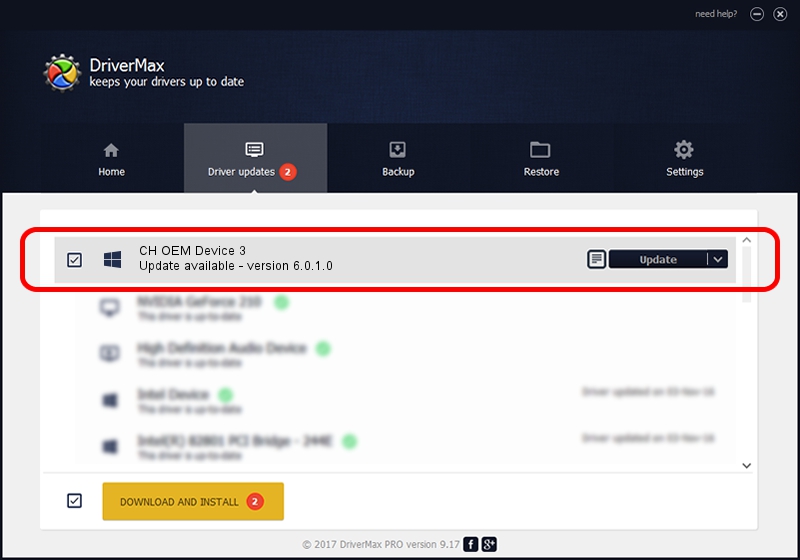Advertising seems to be blocked by your browser.
The ads help us provide this software and web site to you for free.
Please support our project by allowing our site to show ads.
Home /
Manufacturers /
CH Products /
CH OEM Device 3 /
CHProducts/VID_068E&PID_C012 /
6.0.1.0 Apr 01, 2006
CH Products CH OEM Device 3 driver download and installation
CH OEM Device 3 is a CH Products device. This Windows driver was developed by CH Products. In order to make sure you are downloading the exact right driver the hardware id is CHProducts/VID_068E&PID_C012.
1. CH Products CH OEM Device 3 - install the driver manually
- You can download from the link below the driver installer file for the CH Products CH OEM Device 3 driver. The archive contains version 6.0.1.0 dated 2006-04-01 of the driver.
- Run the driver installer file from a user account with administrative rights. If your User Access Control (UAC) is started please confirm the installation of the driver and run the setup with administrative rights.
- Follow the driver setup wizard, which will guide you; it should be pretty easy to follow. The driver setup wizard will analyze your PC and will install the right driver.
- When the operation finishes restart your PC in order to use the updated driver. It is as simple as that to install a Windows driver!
File size of the driver: 15410 bytes (15.05 KB)
This driver was rated with an average of 4.3 stars by 89044 users.
This driver is compatible with the following versions of Windows:
- This driver works on Windows 2000 64 bits
- This driver works on Windows Server 2003 64 bits
- This driver works on Windows XP 64 bits
- This driver works on Windows Vista 64 bits
- This driver works on Windows 7 64 bits
- This driver works on Windows 8 64 bits
- This driver works on Windows 8.1 64 bits
- This driver works on Windows 10 64 bits
- This driver works on Windows 11 64 bits
2. How to use DriverMax to install CH Products CH OEM Device 3 driver
The most important advantage of using DriverMax is that it will setup the driver for you in just a few seconds and it will keep each driver up to date, not just this one. How can you install a driver using DriverMax? Let's take a look!
- Open DriverMax and push on the yellow button that says ~SCAN FOR DRIVER UPDATES NOW~. Wait for DriverMax to analyze each driver on your PC.
- Take a look at the list of driver updates. Search the list until you locate the CH Products CH OEM Device 3 driver. Click the Update button.
- That's it, you installed your first driver!

Jul 5 2016 6:18AM / Written by Daniel Statescu for DriverMax
follow @DanielStatescu