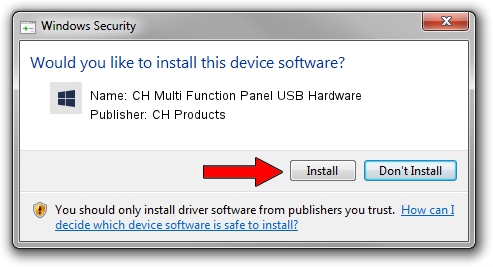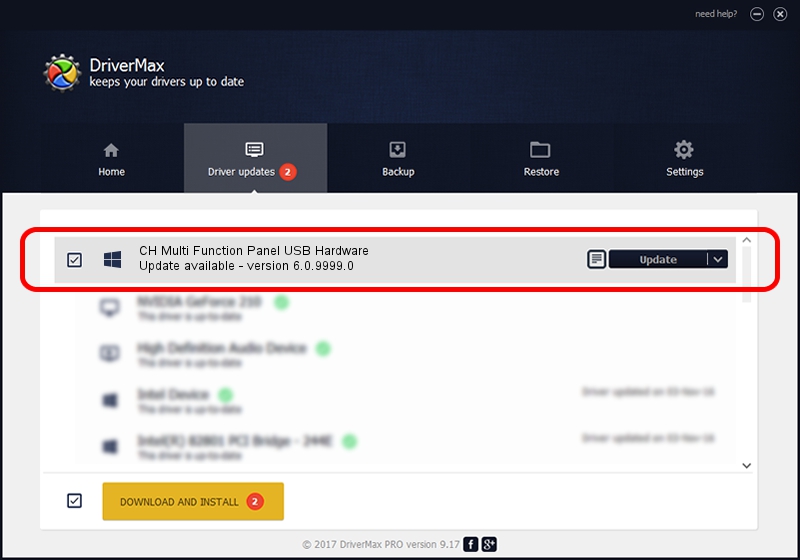Advertising seems to be blocked by your browser.
The ads help us provide this software and web site to you for free.
Please support our project by allowing our site to show ads.
Home /
Manufacturers /
CH Products /
CH Multi Function Panel USB Hardware /
USB/VID_068E&PID_00F0 /
6.0.9999.0 Sep 01, 2006
Download and install CH Products CH Multi Function Panel USB Hardware driver
CH Multi Function Panel USB Hardware is a CH Products hardware device. The developer of this driver was CH Products. USB/VID_068E&PID_00F0 is the matching hardware id of this device.
1. How to manually install CH Products CH Multi Function Panel USB Hardware driver
- Download the setup file for CH Products CH Multi Function Panel USB Hardware driver from the location below. This is the download link for the driver version 6.0.9999.0 released on 2006-09-01.
- Run the driver installation file from a Windows account with administrative rights. If your User Access Control (UAC) is enabled then you will have to confirm the installation of the driver and run the setup with administrative rights.
- Go through the driver installation wizard, which should be quite easy to follow. The driver installation wizard will scan your PC for compatible devices and will install the driver.
- Restart your computer and enjoy the fresh driver, as you can see it was quite smple.
This driver was rated with an average of 3.8 stars by 58684 users.
2. Installing the CH Products CH Multi Function Panel USB Hardware driver using DriverMax: the easy way
The advantage of using DriverMax is that it will install the driver for you in the easiest possible way and it will keep each driver up to date, not just this one. How can you install a driver with DriverMax? Let's see!
- Open DriverMax and click on the yellow button that says ~SCAN FOR DRIVER UPDATES NOW~. Wait for DriverMax to analyze each driver on your computer.
- Take a look at the list of driver updates. Scroll the list down until you find the CH Products CH Multi Function Panel USB Hardware driver. Click the Update button.
- Finished installing the driver!

Jul 24 2016 4:26PM / Written by Dan Armano for DriverMax
follow @danarm