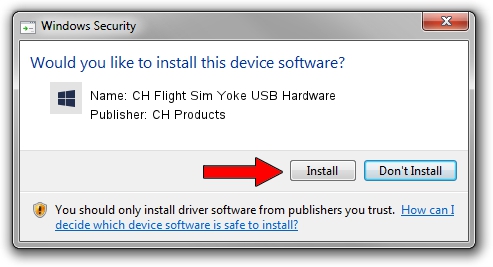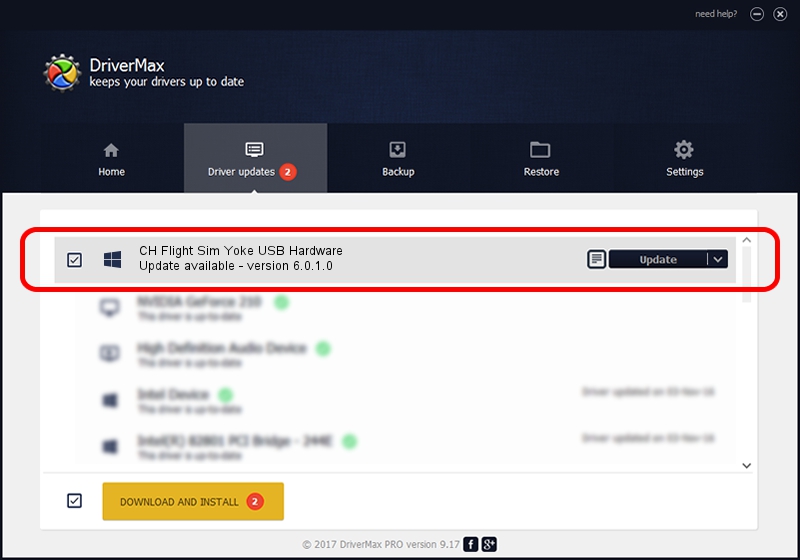Advertising seems to be blocked by your browser.
The ads help us provide this software and web site to you for free.
Please support our project by allowing our site to show ads.
Home /
Manufacturers /
CH Products /
CH Flight Sim Yoke USB Hardware /
USB/VID_068E&PID_00FF /
6.0.1.0 Apr 01, 2006
CH Products CH Flight Sim Yoke USB Hardware how to download and install the driver
CH Flight Sim Yoke USB Hardware is a CH Products device. This driver was developed by CH Products. In order to make sure you are downloading the exact right driver the hardware id is USB/VID_068E&PID_00FF.
1. Manually install CH Products CH Flight Sim Yoke USB Hardware driver
- You can download from the link below the driver setup file for the CH Products CH Flight Sim Yoke USB Hardware driver. The archive contains version 6.0.1.0 released on 2006-04-01 of the driver.
- Start the driver installer file from a user account with administrative rights. If your UAC (User Access Control) is enabled please accept of the driver and run the setup with administrative rights.
- Go through the driver setup wizard, which will guide you; it should be quite easy to follow. The driver setup wizard will analyze your computer and will install the right driver.
- When the operation finishes shutdown and restart your computer in order to use the updated driver. As you can see it was quite smple to install a Windows driver!
This driver was rated with an average of 3.8 stars by 26206 users.
2. Installing the CH Products CH Flight Sim Yoke USB Hardware driver using DriverMax: the easy way
The most important advantage of using DriverMax is that it will setup the driver for you in the easiest possible way and it will keep each driver up to date. How can you install a driver using DriverMax? Let's see!
- Start DriverMax and push on the yellow button named ~SCAN FOR DRIVER UPDATES NOW~. Wait for DriverMax to scan and analyze each driver on your computer.
- Take a look at the list of driver updates. Search the list until you locate the CH Products CH Flight Sim Yoke USB Hardware driver. Click the Update button.
- Enjoy using the updated driver! :)

Jul 18 2016 3:19PM / Written by Dan Armano for DriverMax
follow @danarm