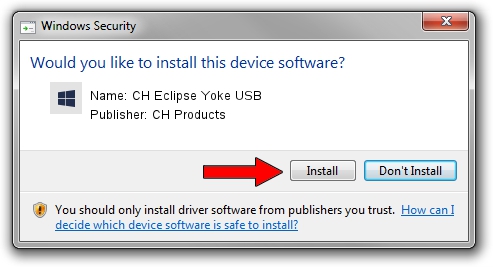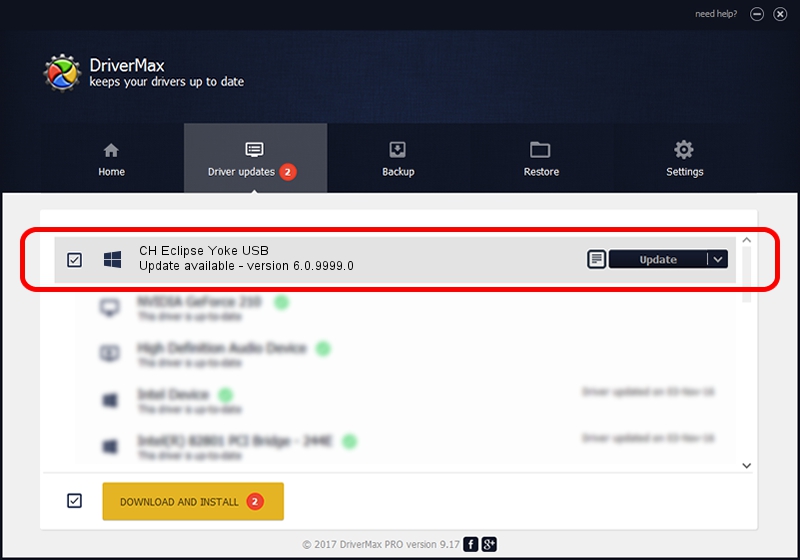Advertising seems to be blocked by your browser.
The ads help us provide this software and web site to you for free.
Please support our project by allowing our site to show ads.
Home /
Manufacturers /
CH Products /
CH Eclipse Yoke USB /
CHProducts/VID_068E&PID_C051 /
6.0.9999.0 Sep 01, 2006
Download and install CH Products CH Eclipse Yoke USB driver
CH Eclipse Yoke USB is a CH Products hardware device. The Windows version of this driver was developed by CH Products. The hardware id of this driver is CHProducts/VID_068E&PID_C051.
1. CH Products CH Eclipse Yoke USB driver - how to install it manually
- Download the setup file for CH Products CH Eclipse Yoke USB driver from the link below. This is the download link for the driver version 6.0.9999.0 released on 2006-09-01.
- Run the driver setup file from a Windows account with administrative rights. If your UAC (User Access Control) is running then you will have to accept of the driver and run the setup with administrative rights.
- Go through the driver setup wizard, which should be pretty easy to follow. The driver setup wizard will analyze your PC for compatible devices and will install the driver.
- Restart your PC and enjoy the fresh driver, as you can see it was quite smple.
File size of the driver: 16412 bytes (16.03 KB)
This driver was installed by many users and received an average rating of 4.8 stars out of 41418 votes.
This driver is compatible with the following versions of Windows:
- This driver works on Windows 2000 64 bits
- This driver works on Windows Server 2003 64 bits
- This driver works on Windows XP 64 bits
- This driver works on Windows Vista 64 bits
- This driver works on Windows 7 64 bits
- This driver works on Windows 8 64 bits
- This driver works on Windows 8.1 64 bits
- This driver works on Windows 10 64 bits
- This driver works on Windows 11 64 bits
2. How to use DriverMax to install CH Products CH Eclipse Yoke USB driver
The advantage of using DriverMax is that it will setup the driver for you in just a few seconds and it will keep each driver up to date. How easy can you install a driver with DriverMax? Let's take a look!
- Open DriverMax and click on the yellow button named ~SCAN FOR DRIVER UPDATES NOW~. Wait for DriverMax to scan and analyze each driver on your PC.
- Take a look at the list of driver updates. Search the list until you find the CH Products CH Eclipse Yoke USB driver. Click the Update button.
- That's it, you installed your first driver!

Jul 8 2016 6:26AM / Written by Dan Armano for DriverMax
follow @danarm