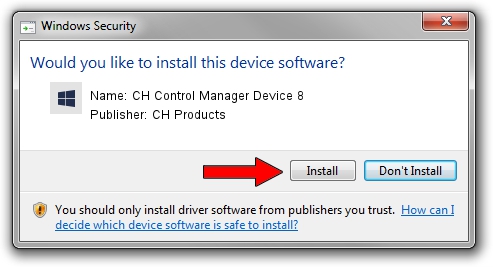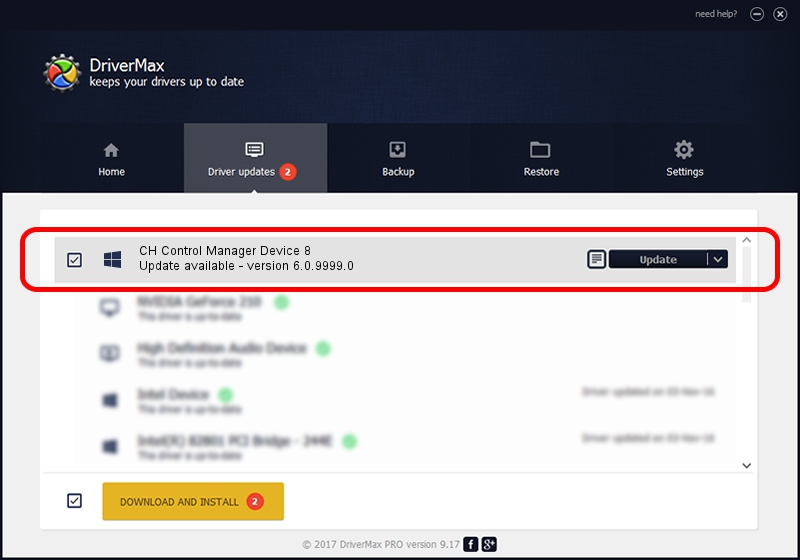Advertising seems to be blocked by your browser.
The ads help us provide this software and web site to you for free.
Please support our project by allowing our site to show ads.
Home /
Manufacturers /
CH Products /
CH Control Manager Device 8 /
CHProducts/VID_068E&PID_C017 /
6.0.9999.0 Sep 01, 2006
CH Products CH Control Manager Device 8 how to download and install the driver
CH Control Manager Device 8 is a CH Products device. This Windows driver was developed by CH Products. In order to make sure you are downloading the exact right driver the hardware id is CHProducts/VID_068E&PID_C017.
1. Manually install CH Products CH Control Manager Device 8 driver
- Download the setup file for CH Products CH Control Manager Device 8 driver from the location below. This download link is for the driver version 6.0.9999.0 released on 2006-09-01.
- Run the driver setup file from a Windows account with the highest privileges (rights). If your UAC (User Access Control) is running then you will have to confirm the installation of the driver and run the setup with administrative rights.
- Go through the driver setup wizard, which should be pretty straightforward. The driver setup wizard will analyze your PC for compatible devices and will install the driver.
- Restart your computer and enjoy the new driver, as you can see it was quite smple.
This driver was rated with an average of 3.8 stars by 13734 users.
2. The easy way: using DriverMax to install CH Products CH Control Manager Device 8 driver
The most important advantage of using DriverMax is that it will setup the driver for you in the easiest possible way and it will keep each driver up to date. How can you install a driver using DriverMax? Let's take a look!
- Start DriverMax and click on the yellow button named ~SCAN FOR DRIVER UPDATES NOW~. Wait for DriverMax to analyze each driver on your PC.
- Take a look at the list of driver updates. Scroll the list down until you locate the CH Products CH Control Manager Device 8 driver. Click on Update.
- That's all, the driver is now installed!

Jul 26 2016 2:14PM / Written by Daniel Statescu for DriverMax
follow @DanielStatescu